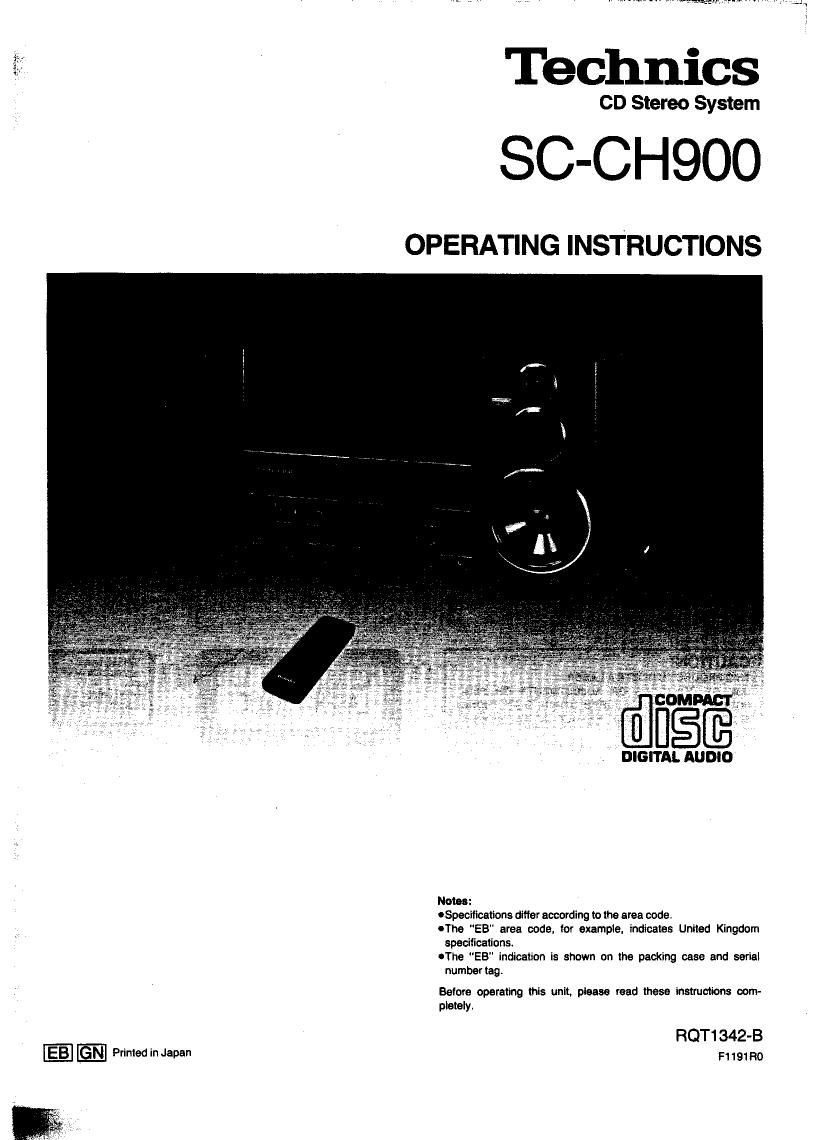Technics SC CH900 Owners Manual
This is the 79 pages manual for Technics SC CH900 Owners Manual.
Read or download the pdf for free. If you want to contribute, please upload pdfs to audioservicemanuals.wetransfer.com.
Page: 1 / 79