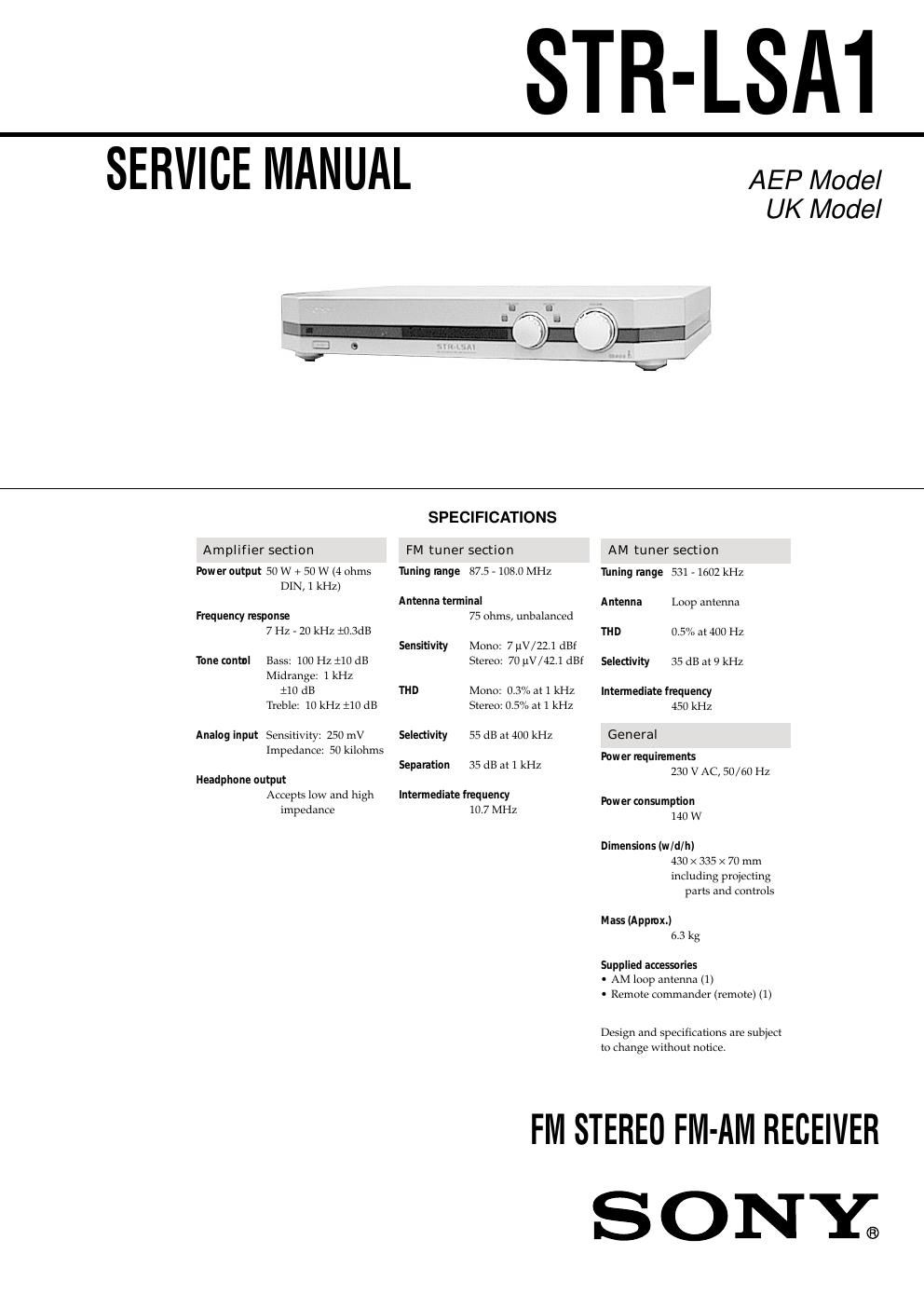Sony str lsa 1 service manual
This is the 48 pages manual for sony str lsa 1 service manual.
Read or download the pdf for free. If you want to contribute, please upload pdfs to audioservicemanuals.wetransfer.com.
Page: 1 / 48