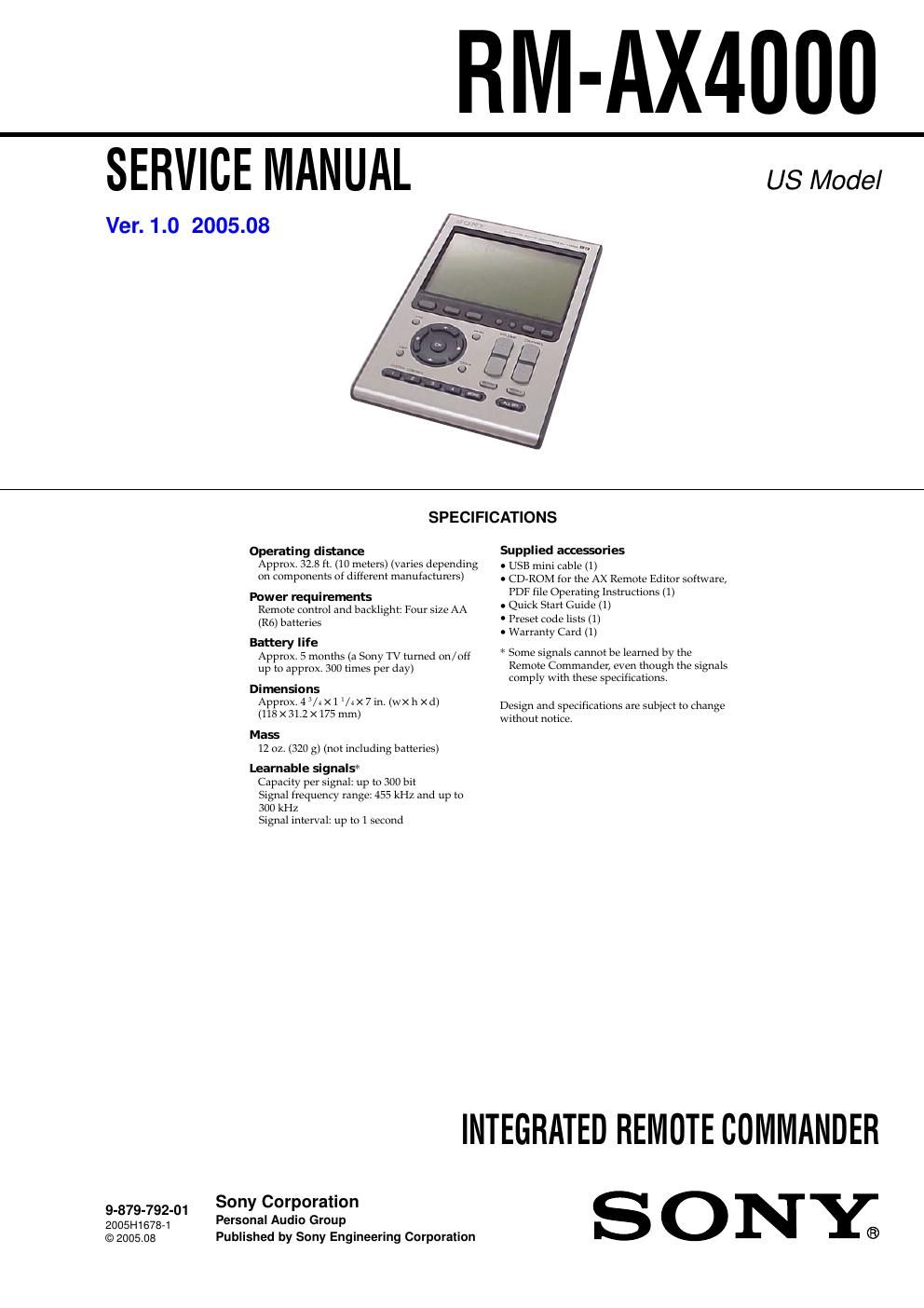Sony rm ax 4000 service manual
This is the 20 pages manual for sony rm ax 4000 service manual.
Read or download the pdf for free. If you want to contribute, please upload pdfs to audioservicemanuals.wetransfer.com.
Page: 1 / 20