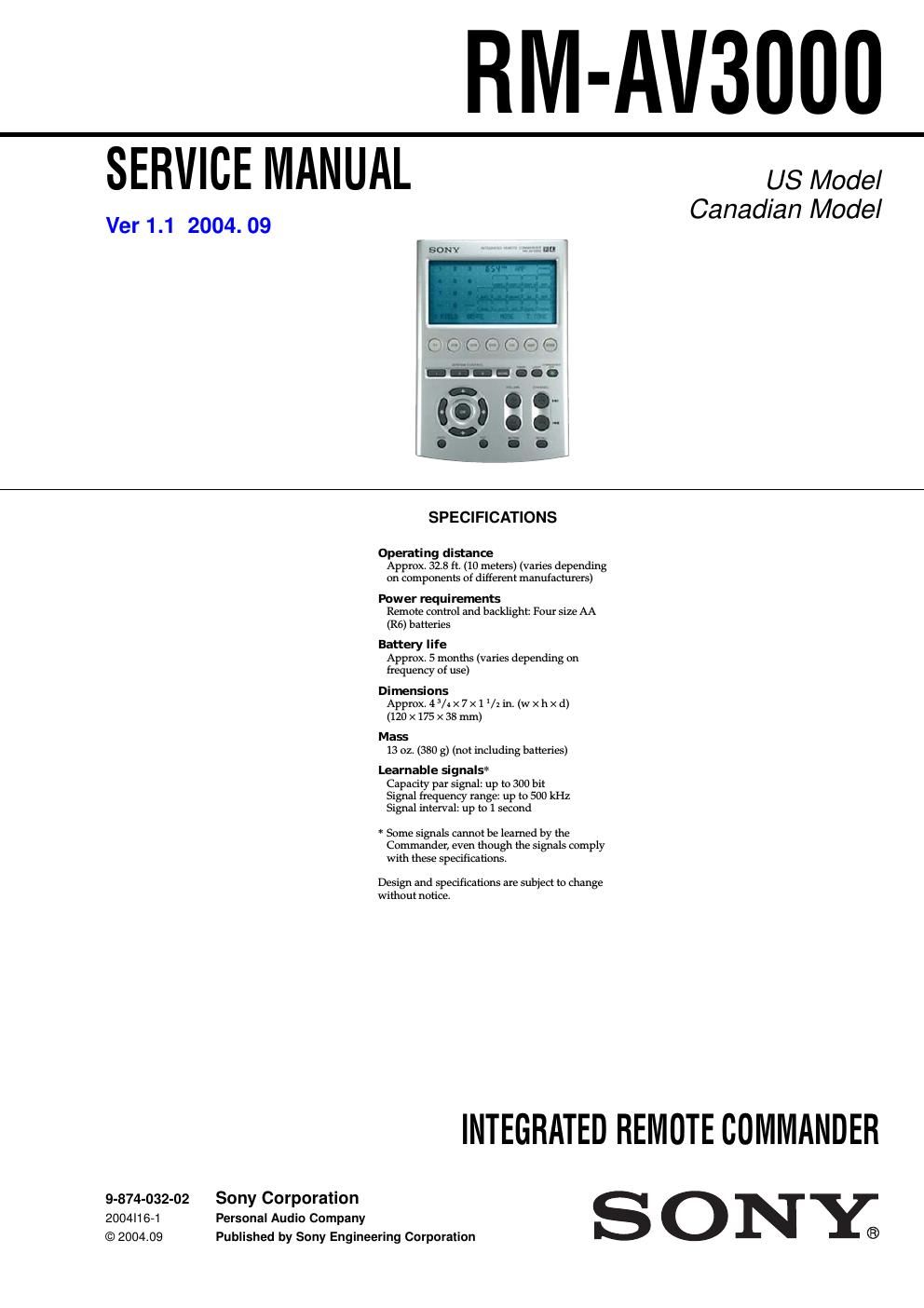Sony rm av 3000 service manual
This is the 18 pages manual for sony rm av 3000 service manual.
Read or download the pdf for free. If you want to contribute, please upload pdfs to audioservicemanuals.wetransfer.com.
Page: 1 / 18