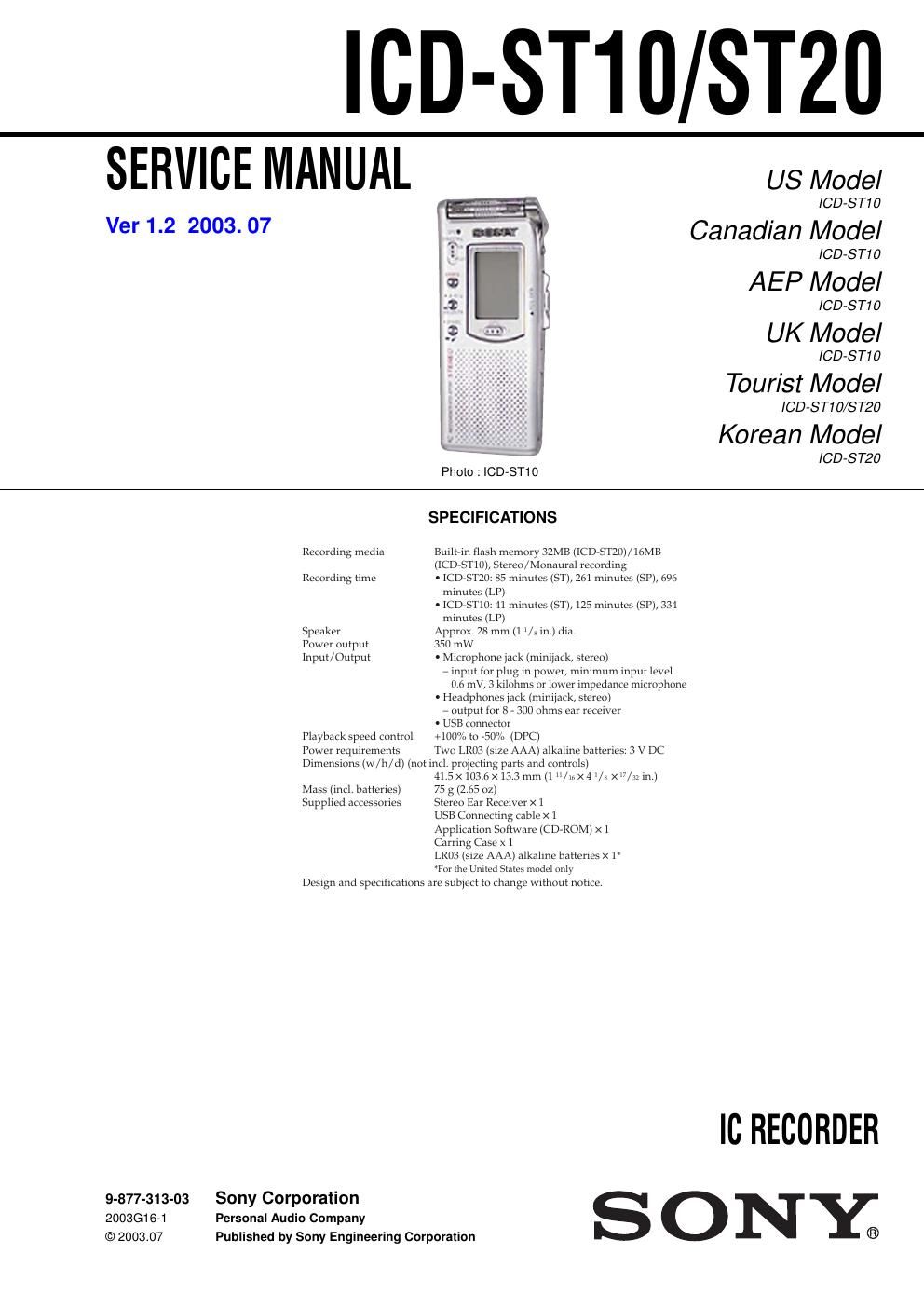Sony icd st 10 service manual
This is the 38 pages manual for sony icd st 10 service manual.
Read or download the pdf for free. If you want to contribute, please upload pdfs to audioservicemanuals.wetransfer.com.
Page: 1 / 38