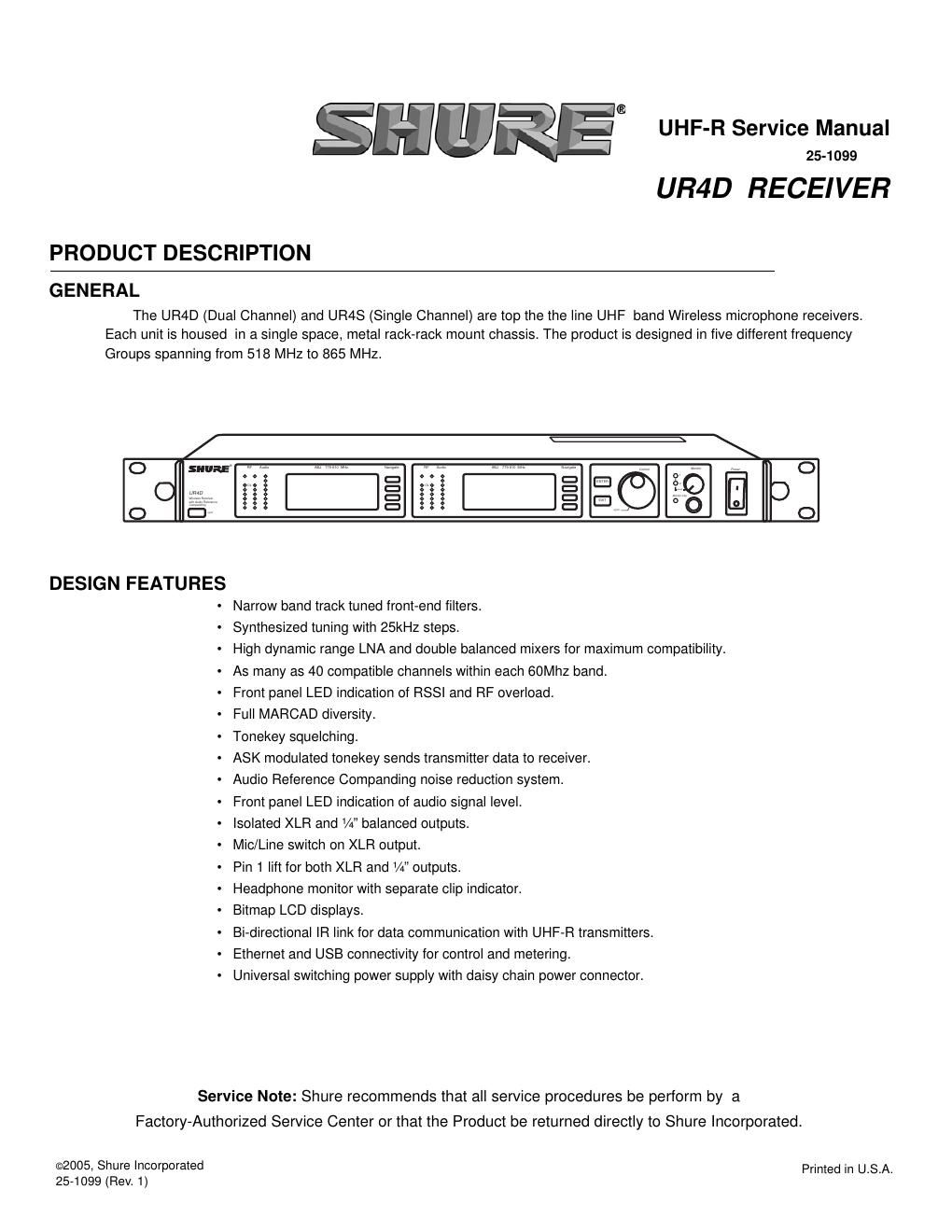Shure ur4d wireless micophone receiver service manual
This is the 52 pages manual for shure ur4d wireless micophone receiver service manual.
Read or download the pdf for free. If you want to contribute, please upload pdfs to audioservicemanuals.wetransfer.com.
Page: 1 / 52