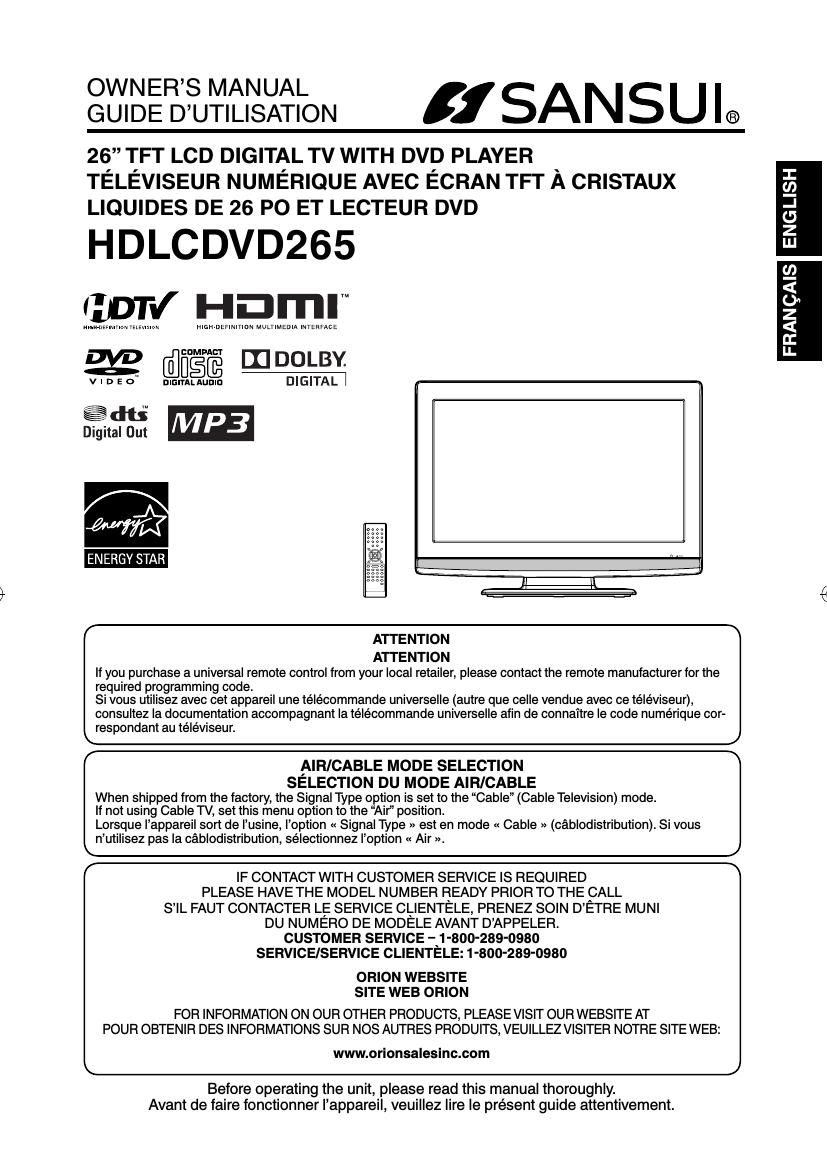Sansui HD LCD VD265 Owners Manual
This is the 45 pages manual for Sansui HD LCD VD265 Owners Manual.
Read or download the pdf for free. If you want to contribute, please upload pdfs to audioservicemanuals.wetransfer.com.
Page: 1 / 45