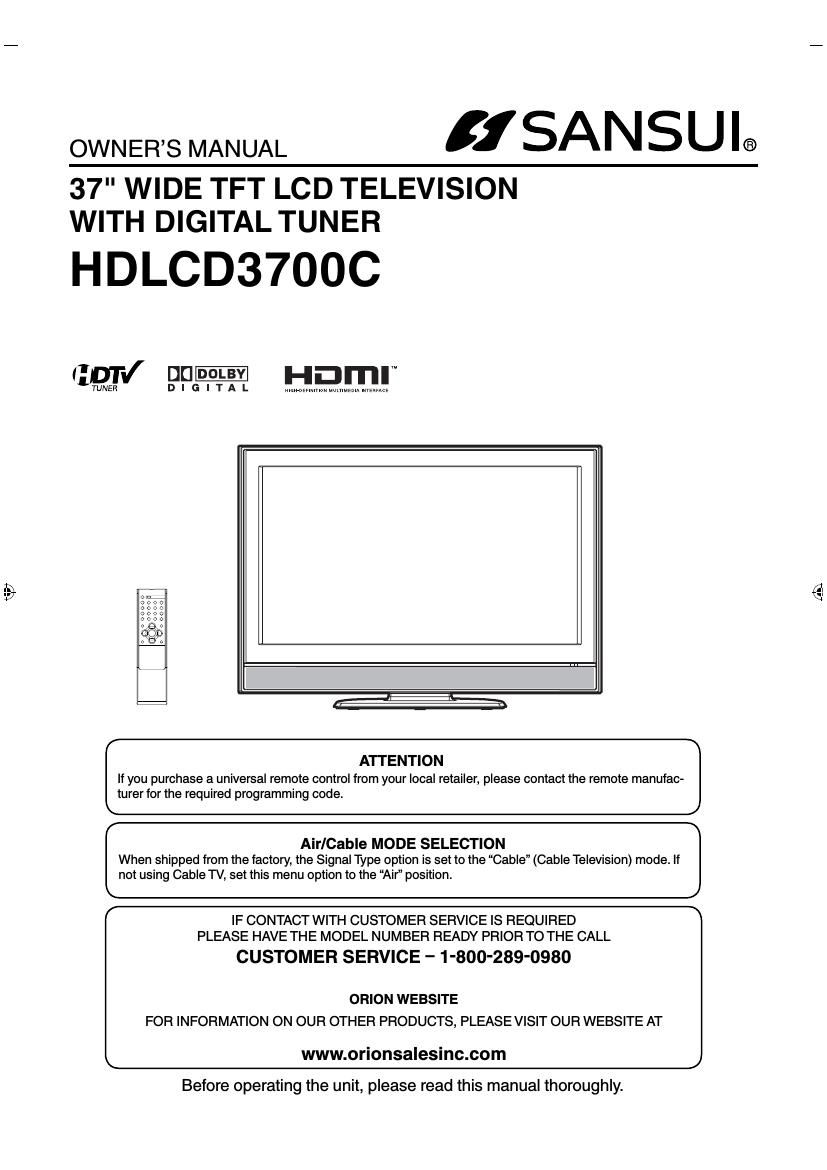Sansui HD LCD 3700C Owners Manual
This is the 29 pages manual for Sansui HD LCD 3700C Owners Manual.
Read or download the pdf for free. If you want to contribute, please upload pdfs to audioservicemanuals.wetransfer.com.
Page: 1 / 29