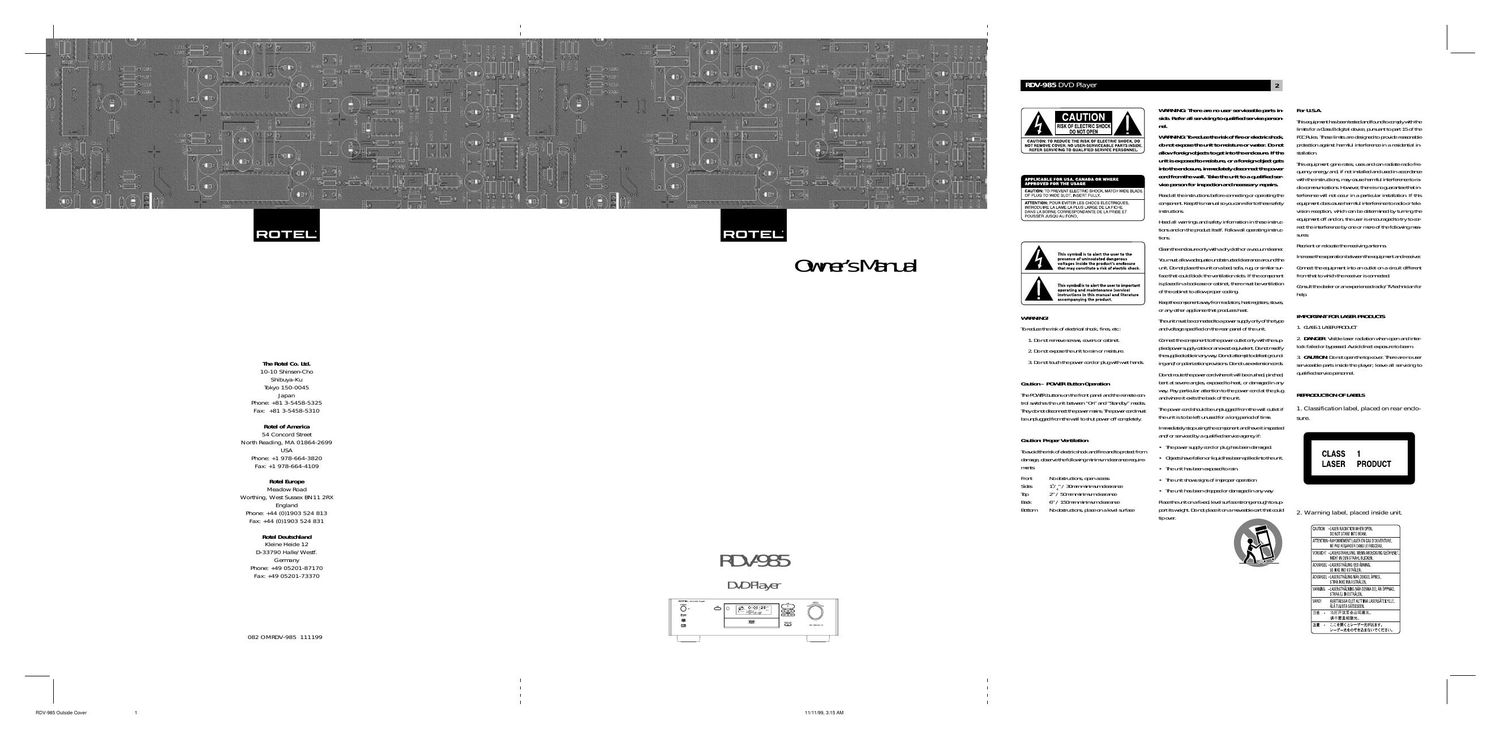Rotel RDV 985 OM
This is the 30 pages manual for Rotel RDV 985 OM.
Read or download the pdf for free. If you want to contribute, please upload pdfs to audioservicemanuals.wetransfer.com.
Page: 1 / 30
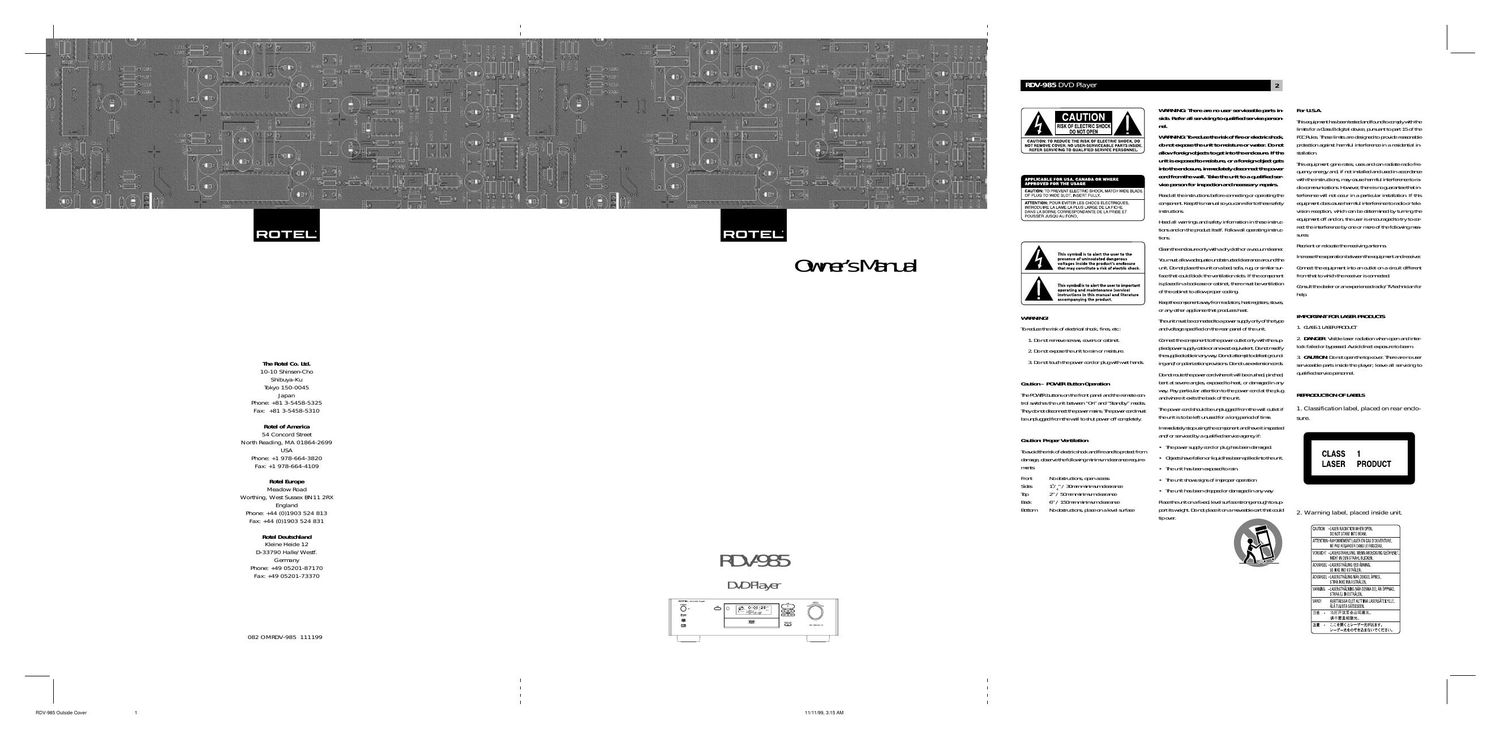
This is the 30 pages manual for Rotel RDV 985 OM.
Read or download the pdf for free. If you want to contribute, please upload pdfs to audioservicemanuals.wetransfer.com.