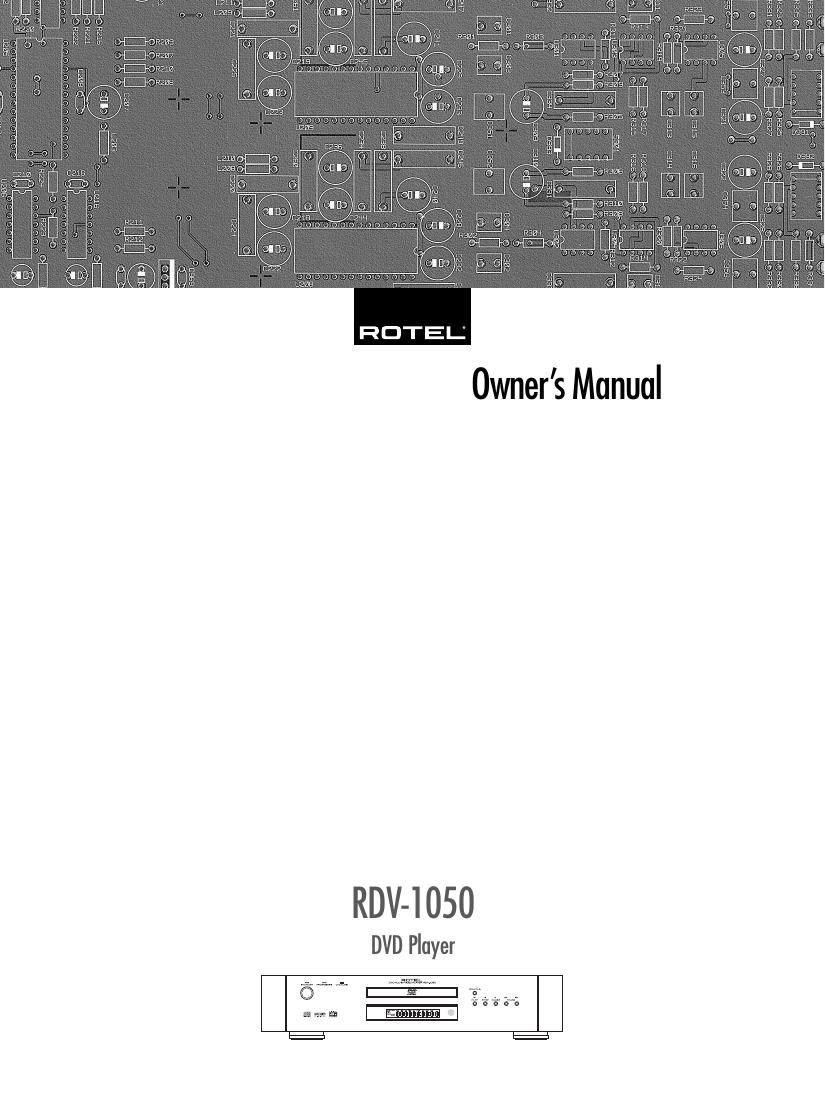Rotel RDV 1050 OM
This is the 38 pages manual for Rotel RDV 1050 OM.
Read or download the pdf for free. If you want to contribute, please upload pdfs to audioservicemanuals.wetransfer.com.
Page: 1 / 38
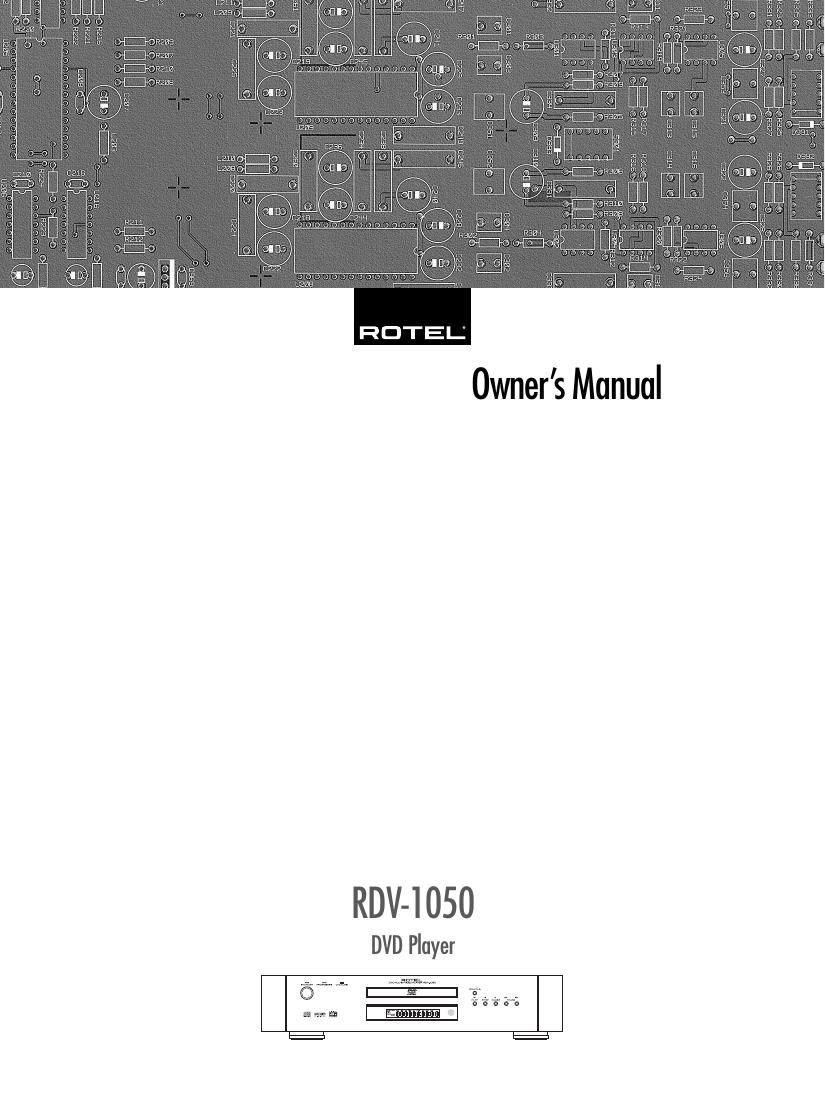
This is the 38 pages manual for Rotel RDV 1050 OM.
Read or download the pdf for free. If you want to contribute, please upload pdfs to audioservicemanuals.wetransfer.com.