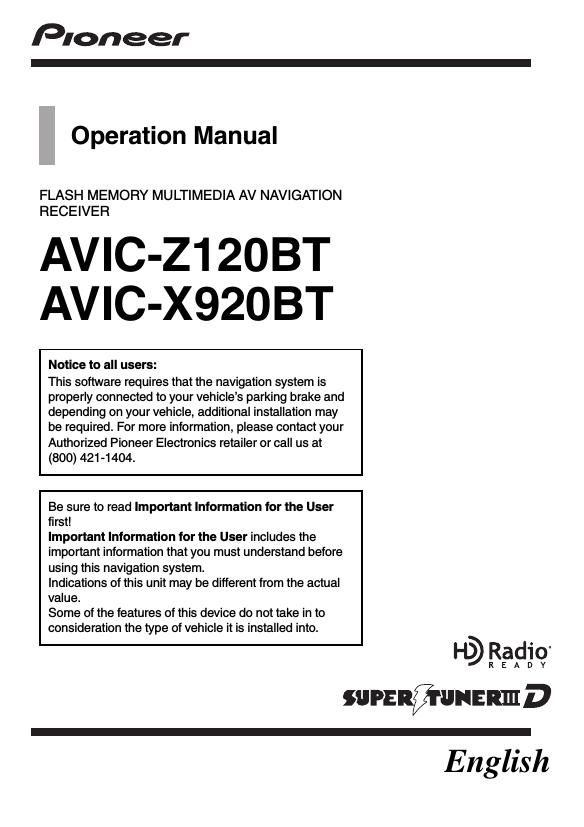Pioneer AVIC Z120BT Owners Manual
This is the 228 pages manual for Pioneer AVIC Z120BT Owners Manual.
Read or download the pdf for free. If you want to contribute, please upload pdfs to audioservicemanuals.wetransfer.com.
Page: 1 / 228