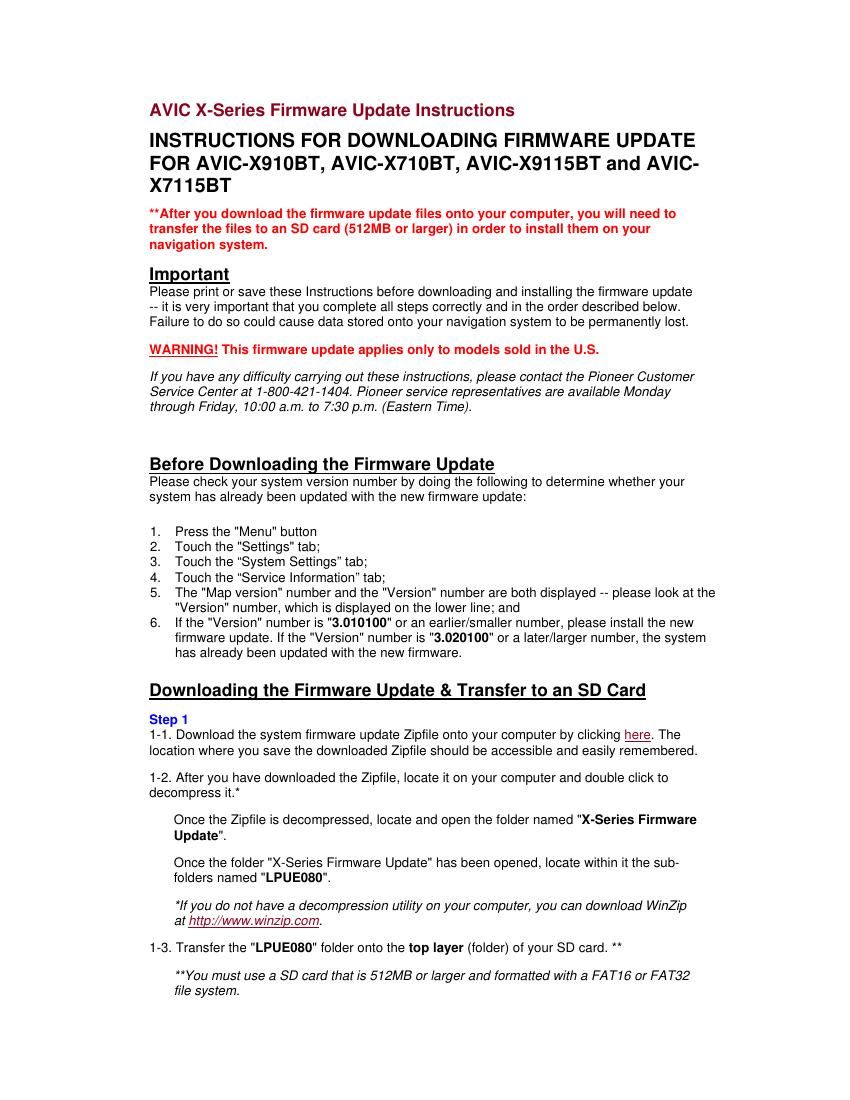Pioneer AVIC X9115BT Owners Manual
This is the 3 pages manual for Pioneer AVIC X9115BT Owners Manual.
Read or download the pdf for free. If you want to contribute, please upload pdfs to audioservicemanuals.wetransfer.com.
Page: 1 / 3