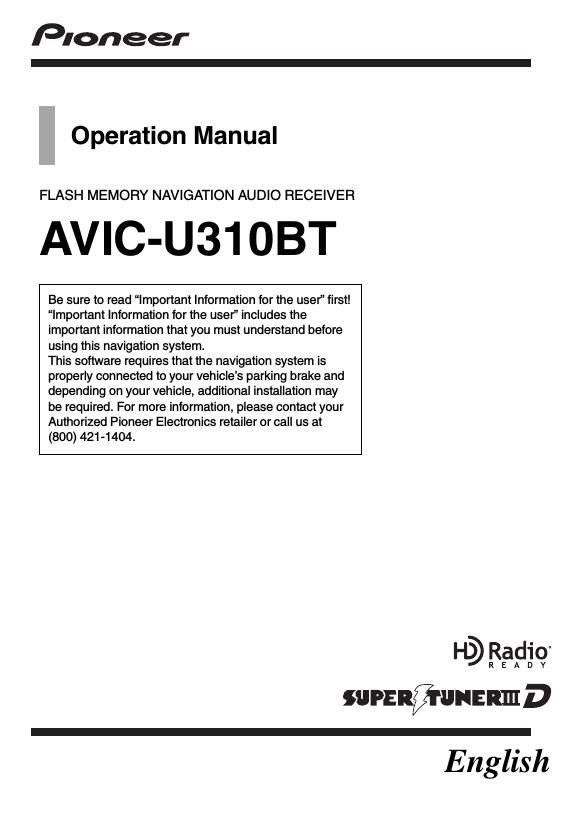Pioneer AVIC U310BT Owners Manual
This is the 137 pages manual for Pioneer AVIC U310BT Owners Manual.
Read or download the pdf for free. If you want to contribute, please upload pdfs to audioservicemanuals.wetransfer.com.
Page: 1 / 137