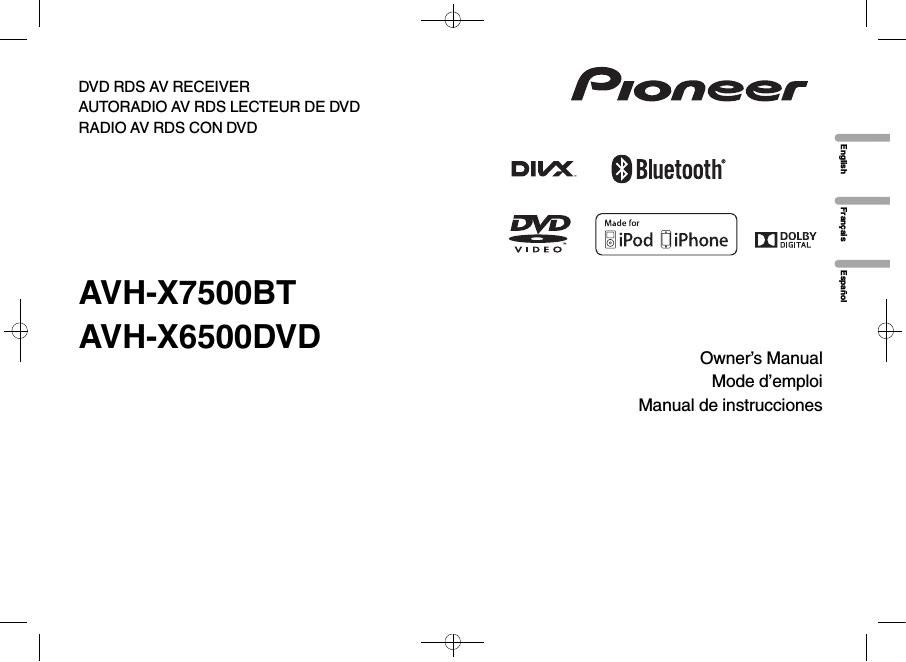Pioneer AVH X7500BT Owners Manual
This is the 196 pages manual for Pioneer AVH X7500BT Owners Manual.
Read or download the pdf for free. If you want to contribute, please upload pdfs to audioservicemanuals.wetransfer.com.
Page: 1 / 196