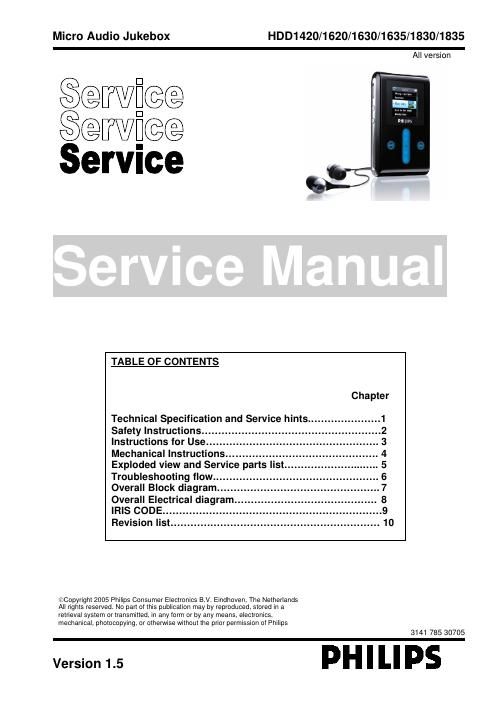Philips hdd 1420 service manual
This is the 27 pages manual for philips hdd 1420 service manual.
Read or download the pdf for free. If you want to contribute, please upload pdfs to audioservicemanuals.wetransfer.com.
Page: 1 / 27