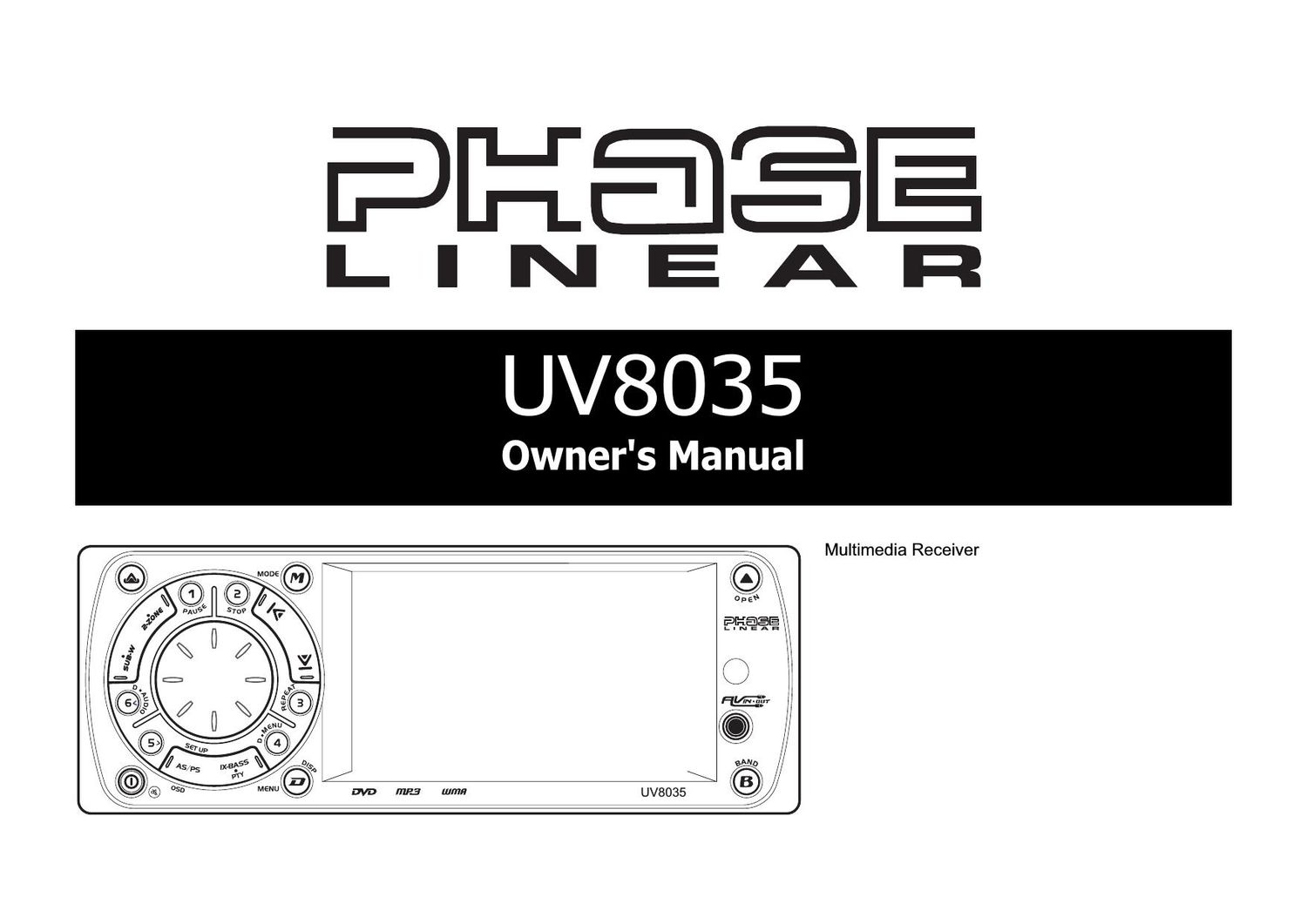Phase Linear UV 8035 Owners Manual
This is the 26 pages manual for Phase Linear UV 8035 Owners Manual.
Read or download the pdf for free. If you want to contribute, please upload pdfs to audioservicemanuals.wetransfer.com.
Page: 1 / 26