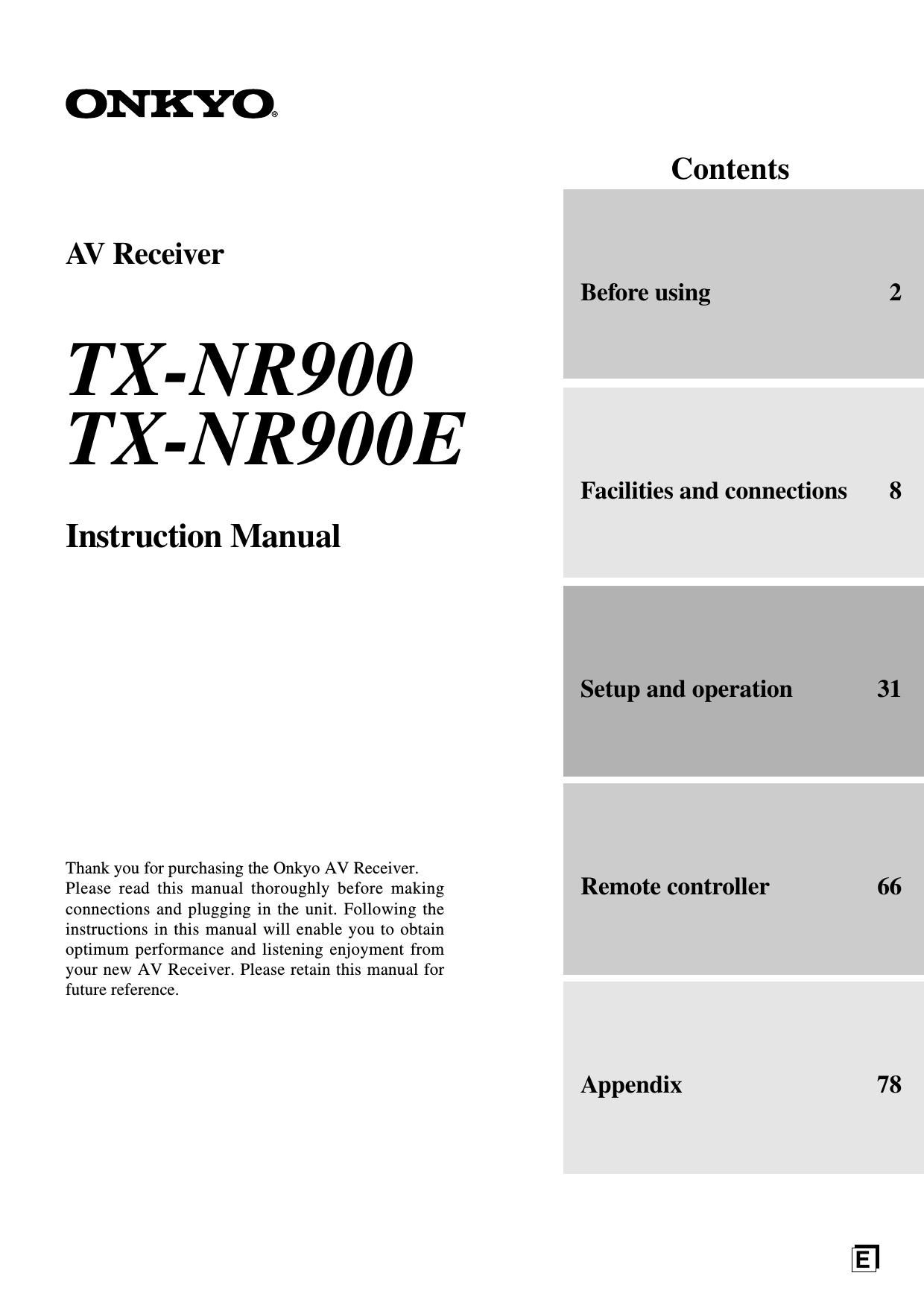Onkyo TXNR 900 E Owners Manual
This is the 84 pages manual for Onkyo TXNR 900 E Owners Manual.
Read or download the pdf for free. If you want to contribute, please upload pdfs to audioservicemanuals.wetransfer.com.
Page: 1 / 84