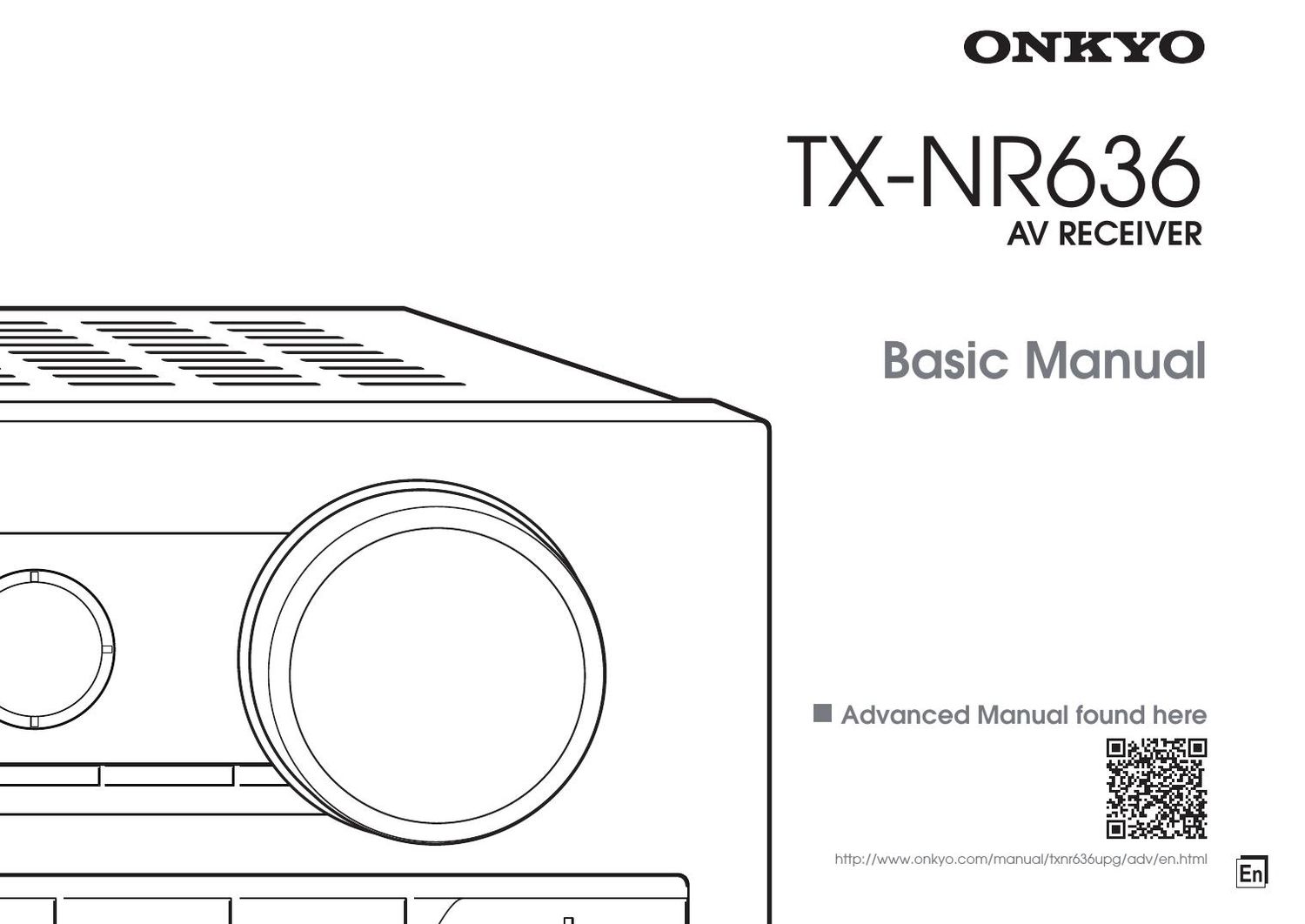Onkyo TXNR 636 Owners Manual
This is the 126 pages manual for Onkyo TXNR 636 Owners Manual.
Read or download the pdf for free. If you want to contribute, please upload pdfs to audioservicemanuals.wetransfer.com.
Page: 1 / 126