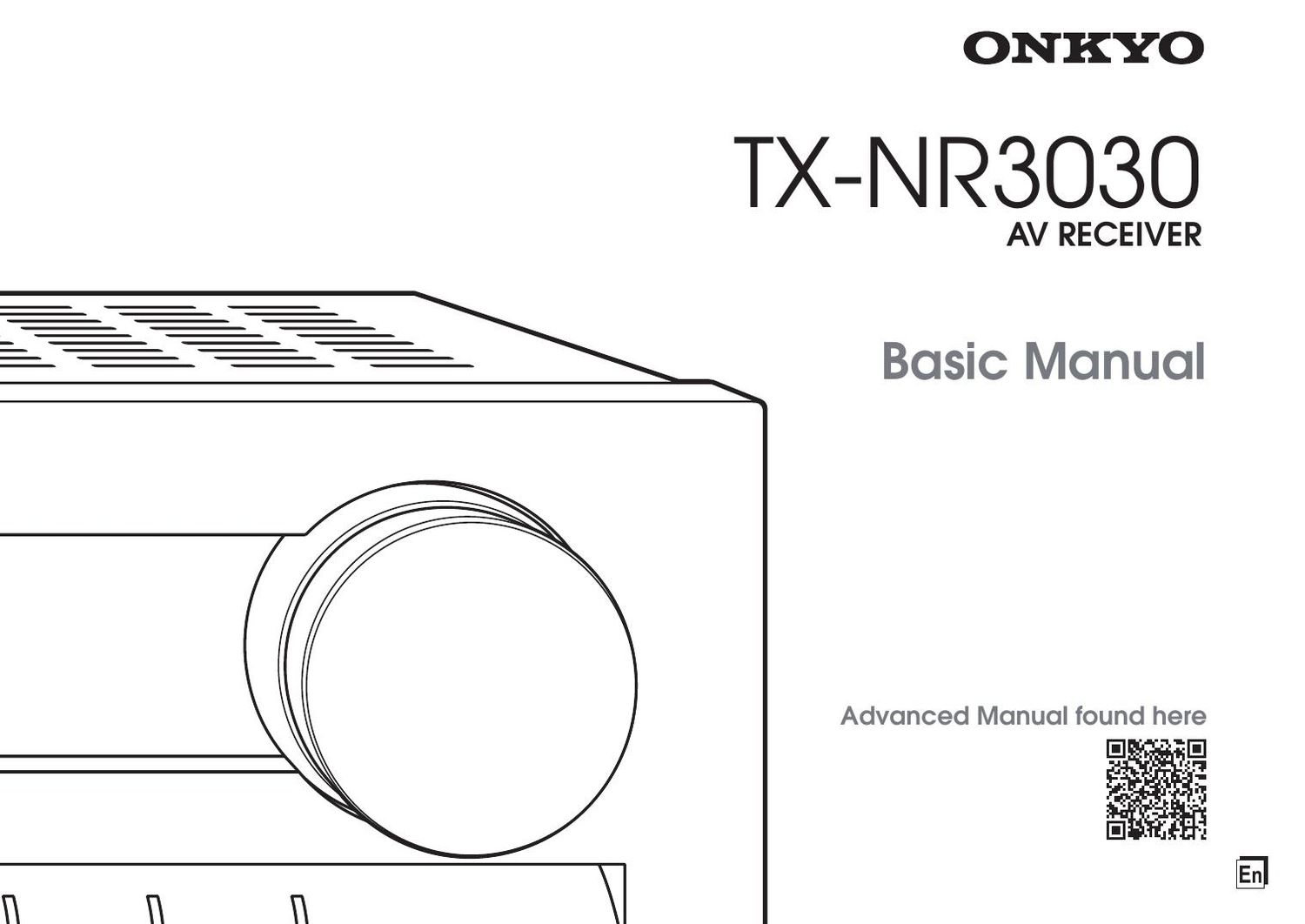Onkyo TX NR 3030 Owners Manual
This is the 24 pages manual for Onkyo TX NR 3030 Owners Manual.
Read or download the pdf for free. If you want to contribute, please upload pdfs to audioservicemanuals.wetransfer.com.
Page: 1 / 24