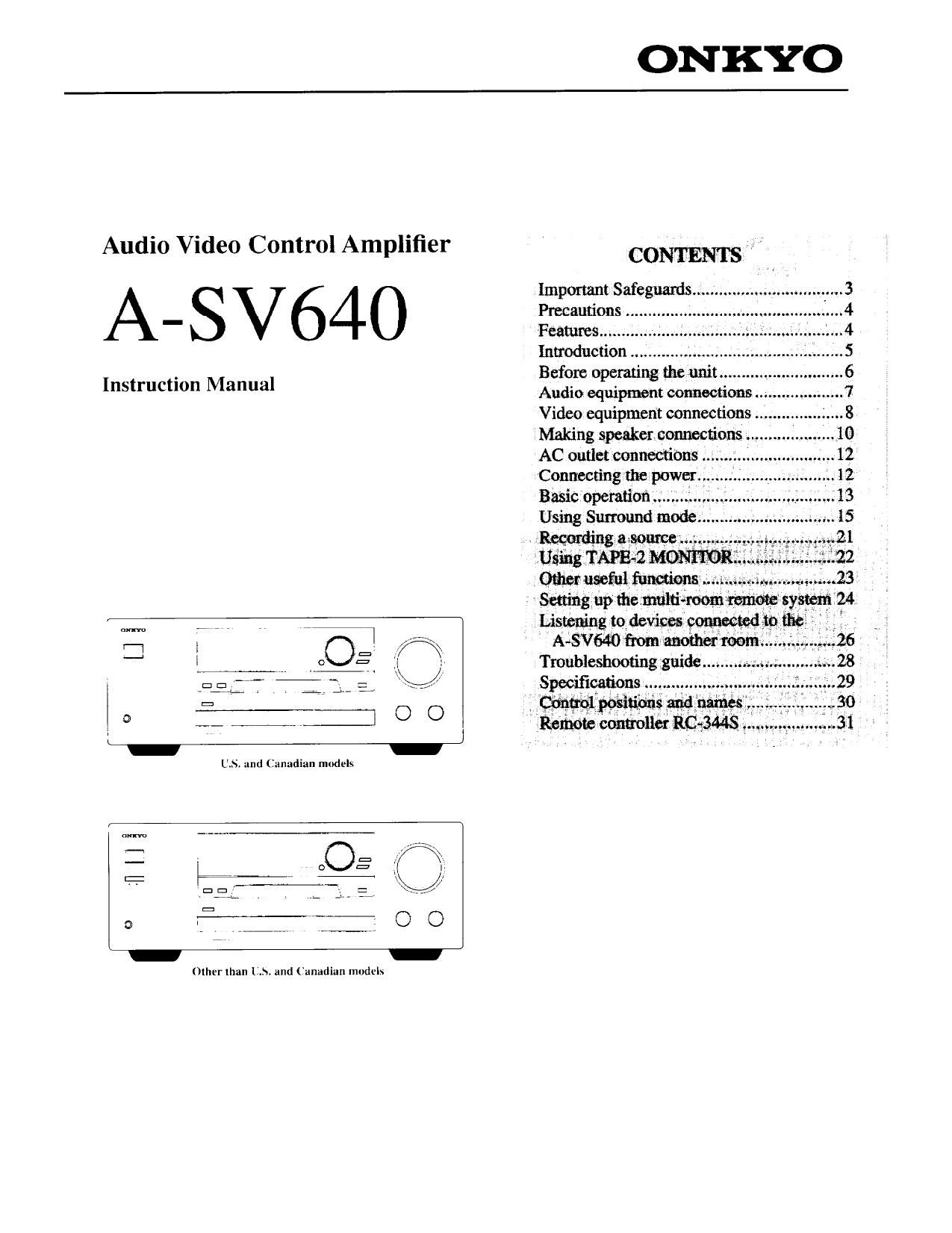Onkyo SAV 640 Owners Manual
This is the 32 pages manual for Onkyo SAV 640 Owners Manual.
Read or download the pdf for free. If you want to contribute, please upload pdfs to audioservicemanuals.wetransfer.com.
Page: 1 / 32