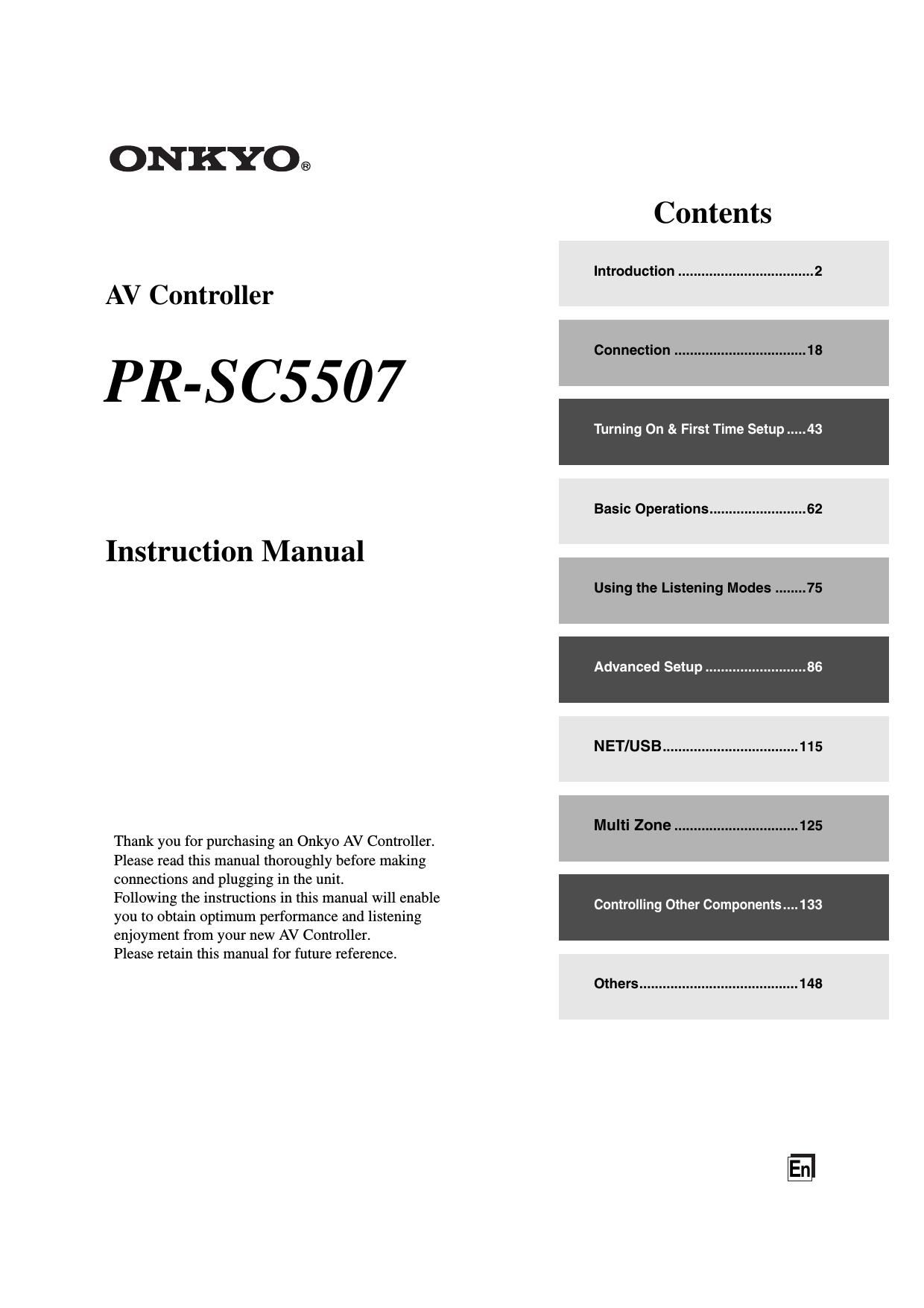Onkyo PRSC 5507 Owners Manual
This is the 156 pages manual for Onkyo PRSC 5507 Owners Manual.
Read or download the pdf for free. If you want to contribute, please upload pdfs to audioservicemanuals.wetransfer.com.
Page: 1 / 156