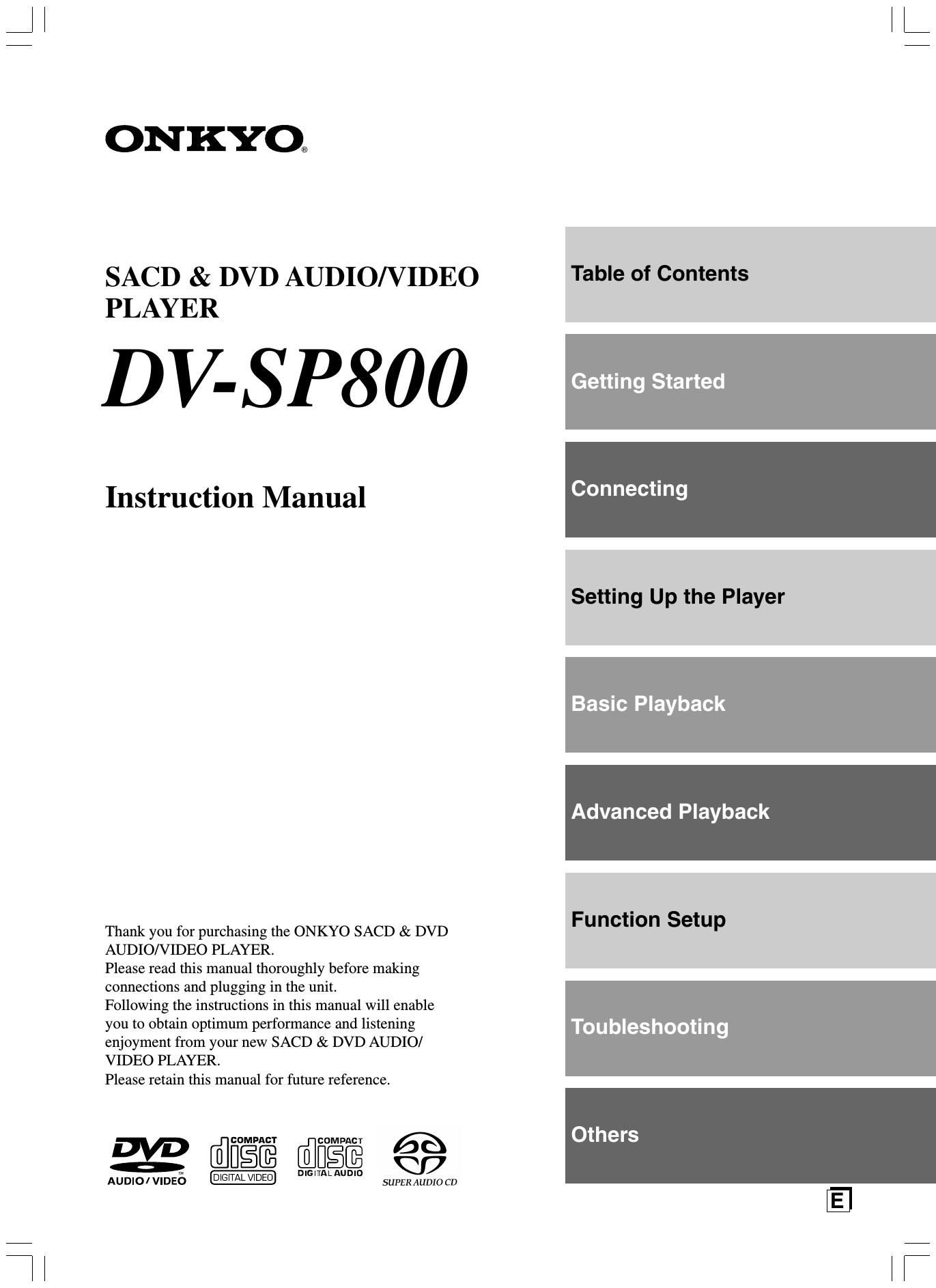Onkyo DVSP 800 Owners Manual 2
This is the 76 pages manual for Onkyo DVSP 800 Owners Manual 2.
Read or download the pdf for free. If you want to contribute, please upload pdfs to audioservicemanuals.wetransfer.com.
Page: 1 / 76