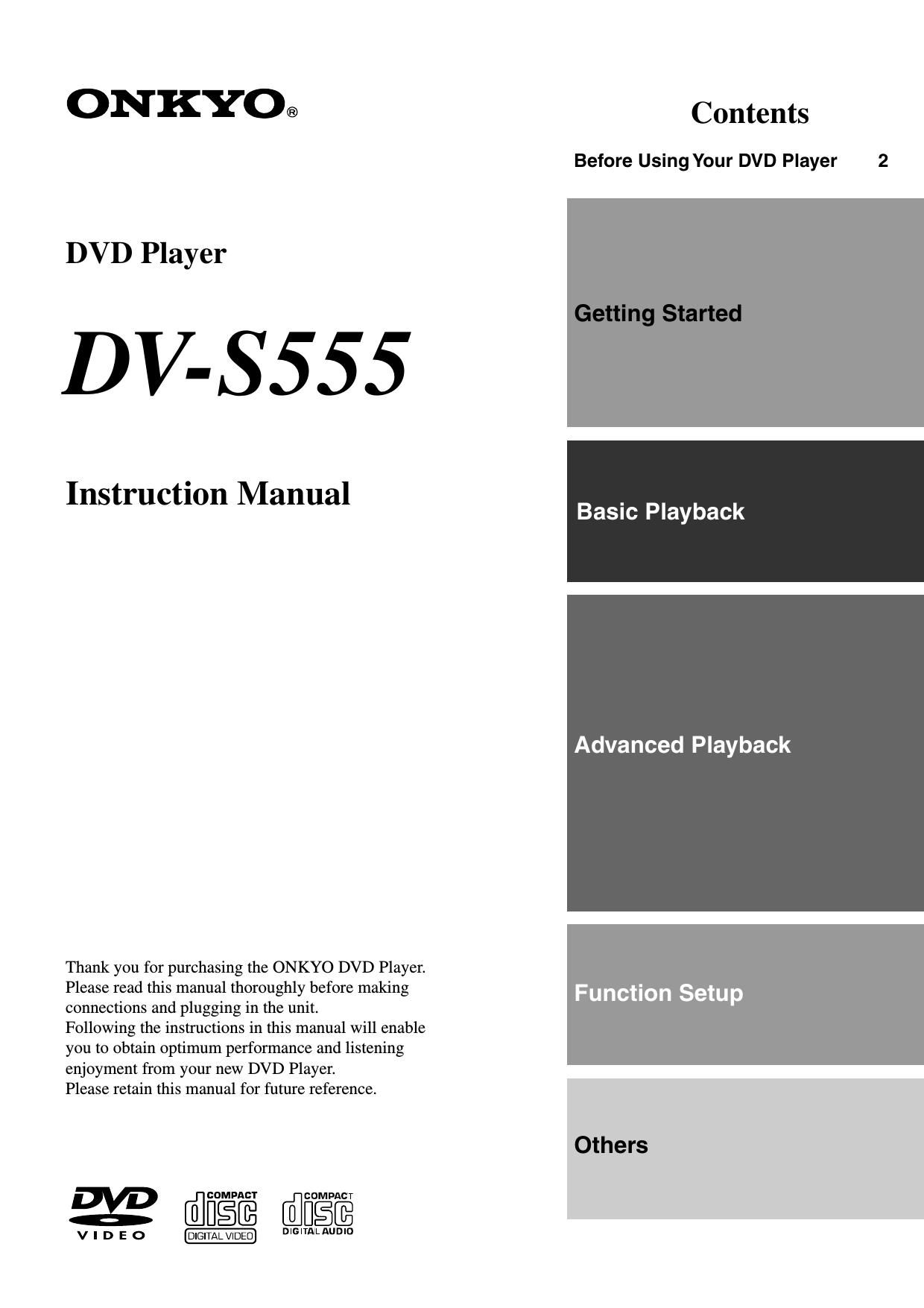Onkyo DVS 555 Owners Manual
This is the 60 pages manual for Onkyo DVS 555 Owners Manual.
Read or download the pdf for free. If you want to contribute, please upload pdfs to audioservicemanuals.wetransfer.com.
Page: 1 / 60