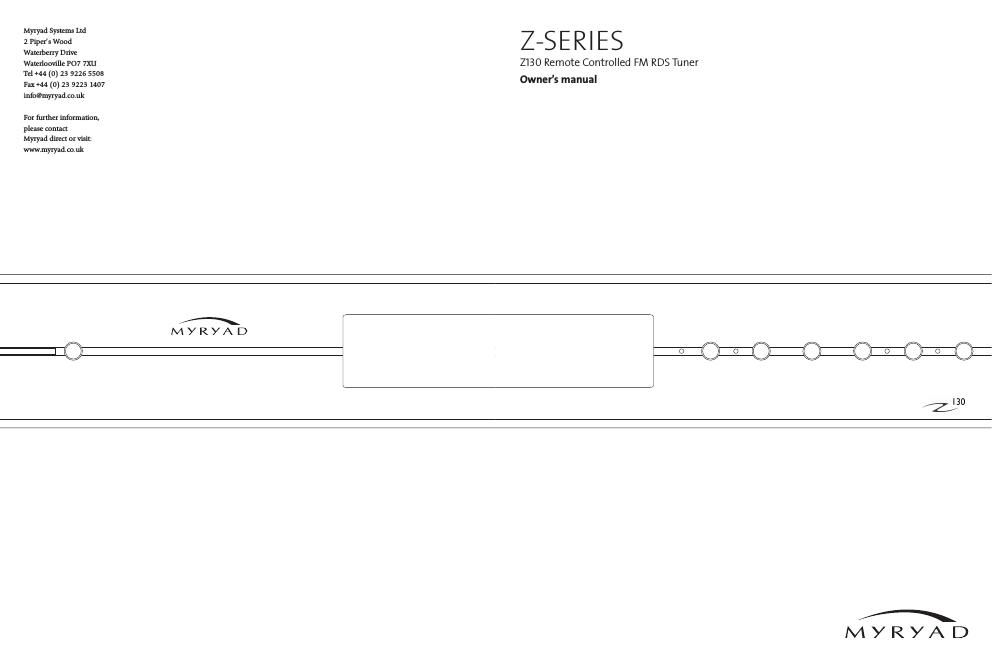Myryad z 130 owners manual
This is the 4 pages manual for myryad z 130 owners manual.
Read or download the pdf for free. If you want to contribute, please upload pdfs to audioservicemanuals.wetransfer.com.
Page: 1 / 4