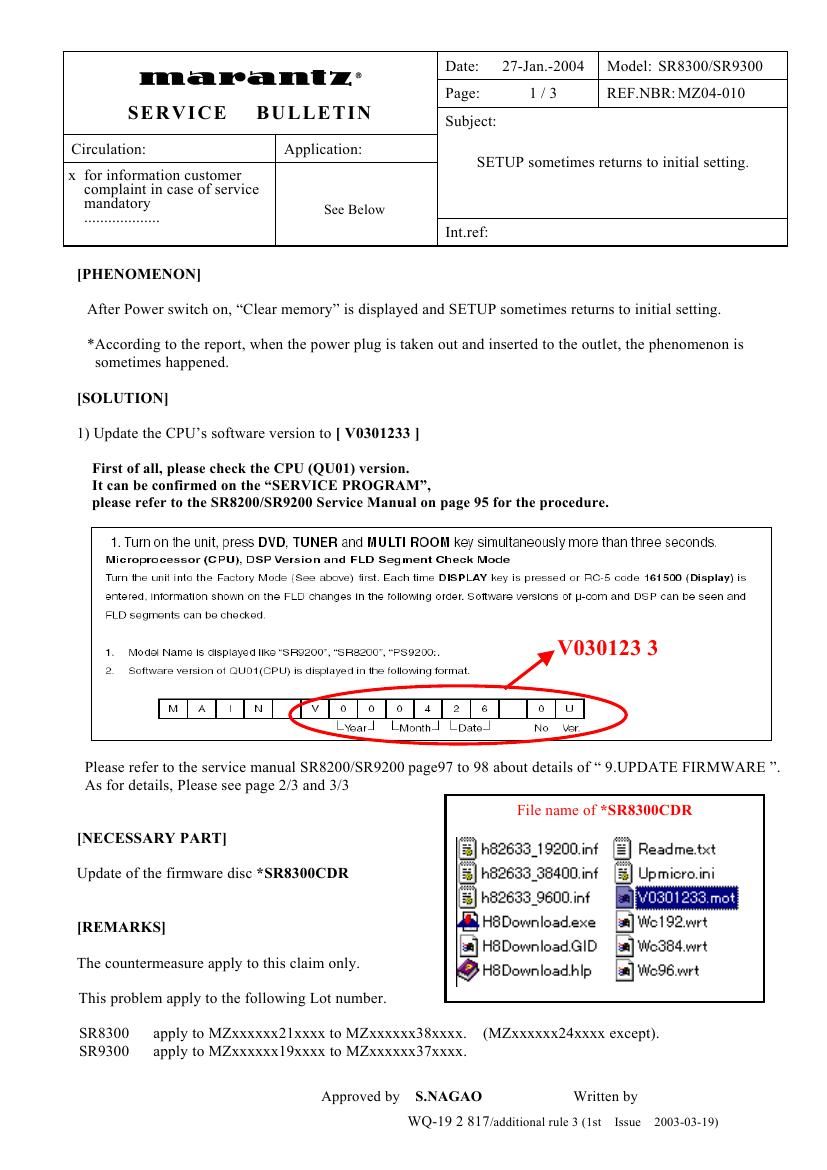Marantz SR 8300 Service Bulletin
This is the 4 pages manual for Marantz SR 8300 Service Bulletin.
Read or download the pdf for free. If you want to contribute, please upload pdfs to audioservicemanuals.wetransfer.com.
Page: 1 / 4