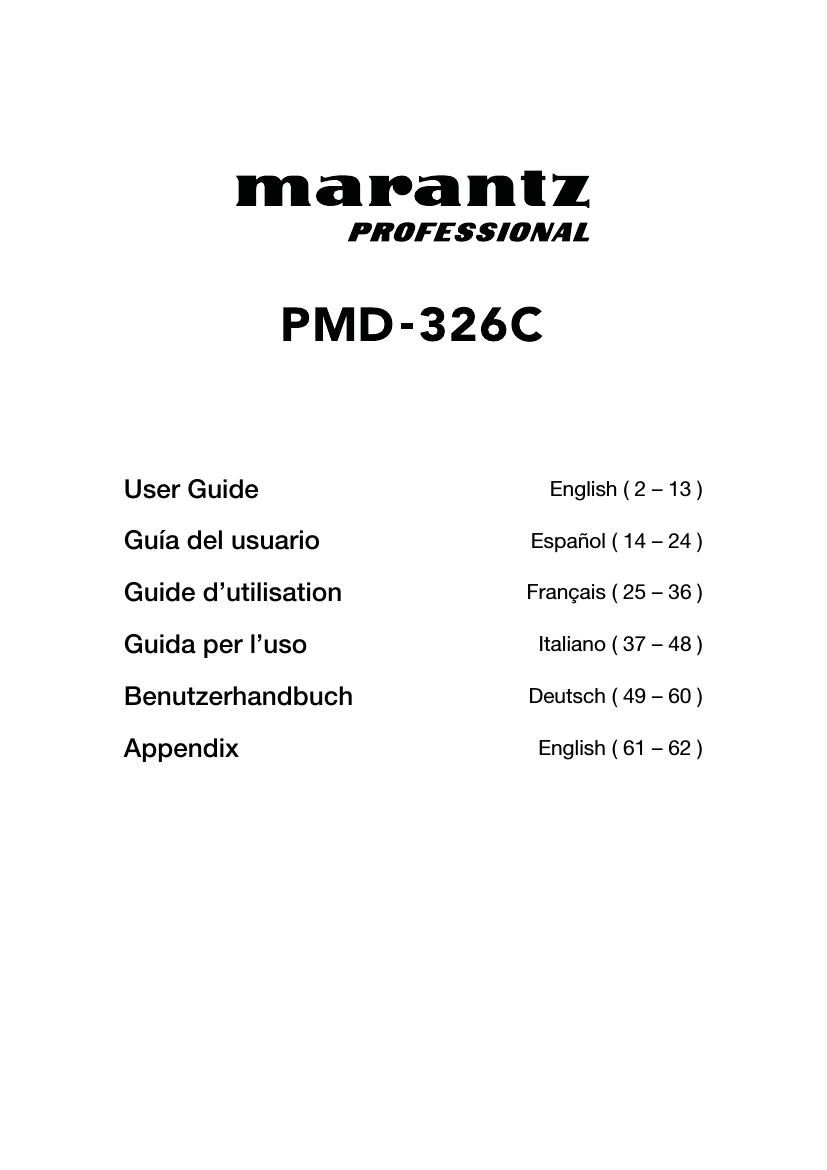Marantz PMD 326C Owners Manual
This is the 64 pages manual for Marantz PMD 326C Owners Manual.
Read or download the pdf for free. If you want to contribute, please upload pdfs to audioservicemanuals.wetransfer.com.
Page: 1 / 64