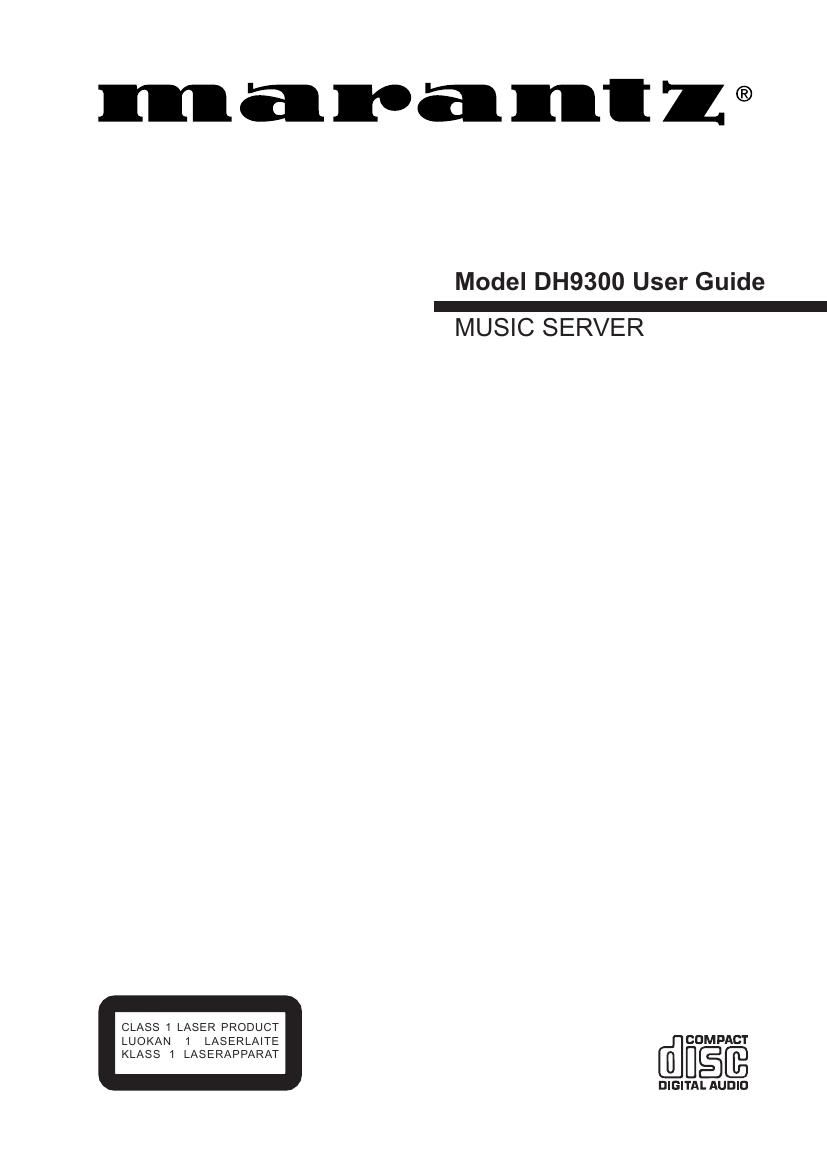Marantz DH 9300 Owners Manual
This is the 132 pages manual for Marantz DH 9300 Owners Manual.
Read or download the pdf for free. If you want to contribute, please upload pdfs to audioservicemanuals.wetransfer.com.
Page: 1 / 132