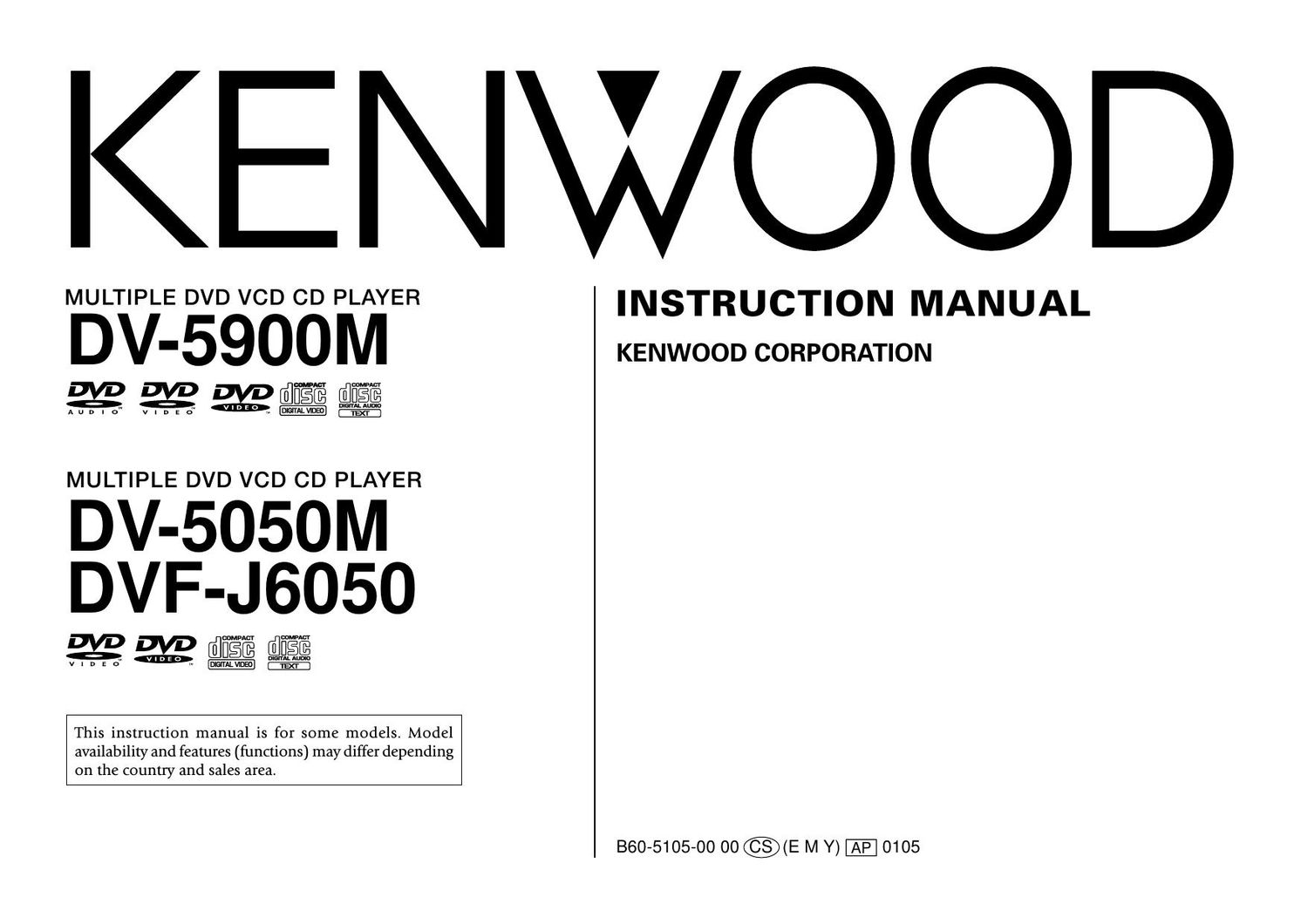Kenwood DV 5900 M Owners Manual
This is the 96 pages manual for Kenwood DV 5900 M Owners Manual.
Read or download the pdf for free. If you want to contribute, please upload pdfs to audioservicemanuals.wetransfer.com.
Page: 1 / 96