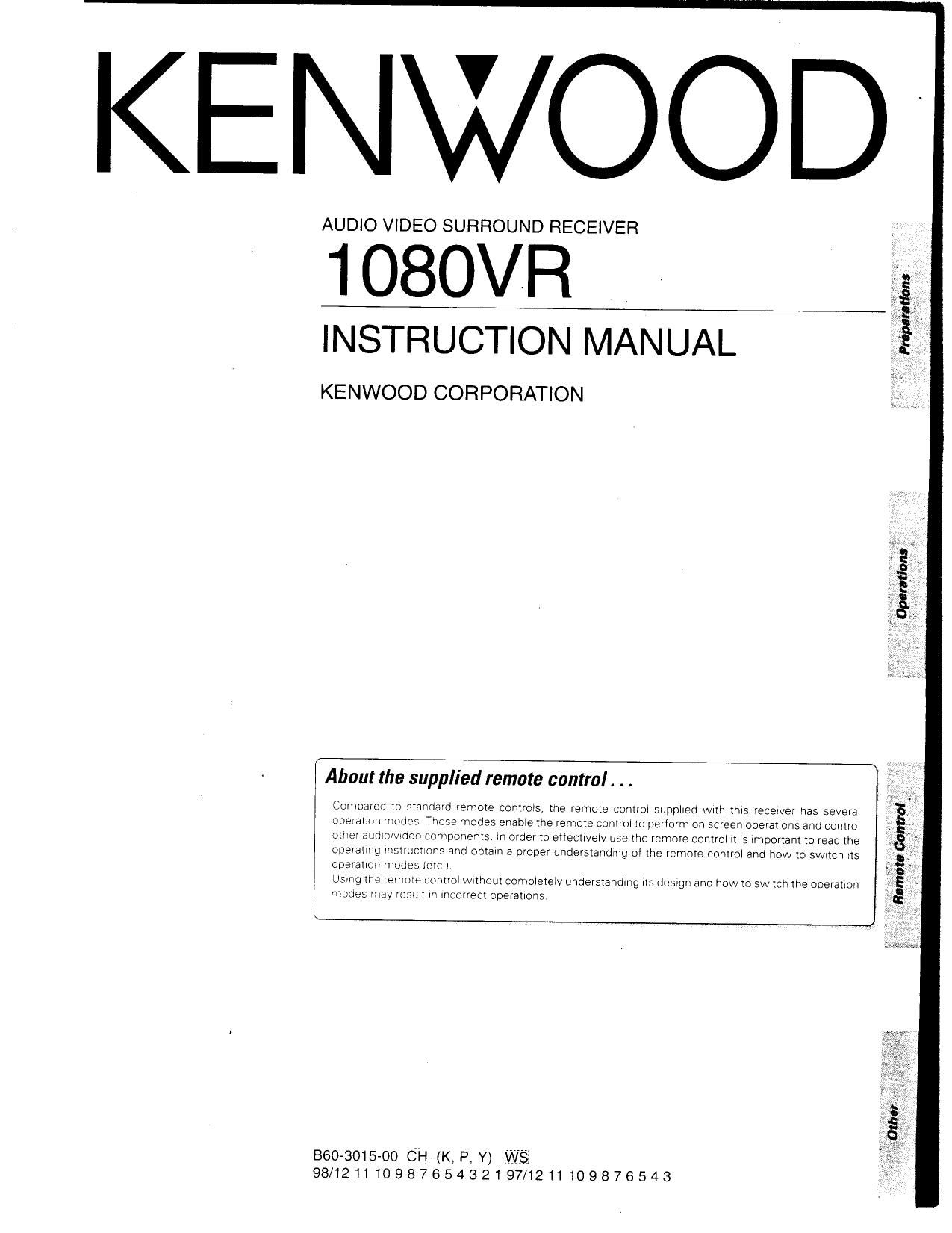Kenwood 1080 VR Owners Manual
This is the 67 pages manual for Kenwood 1080 VR Owners Manual.
Read or download the pdf for free. If you want to contribute, please upload pdfs to audioservicemanuals.wetransfer.com.
Page: 1 / 67