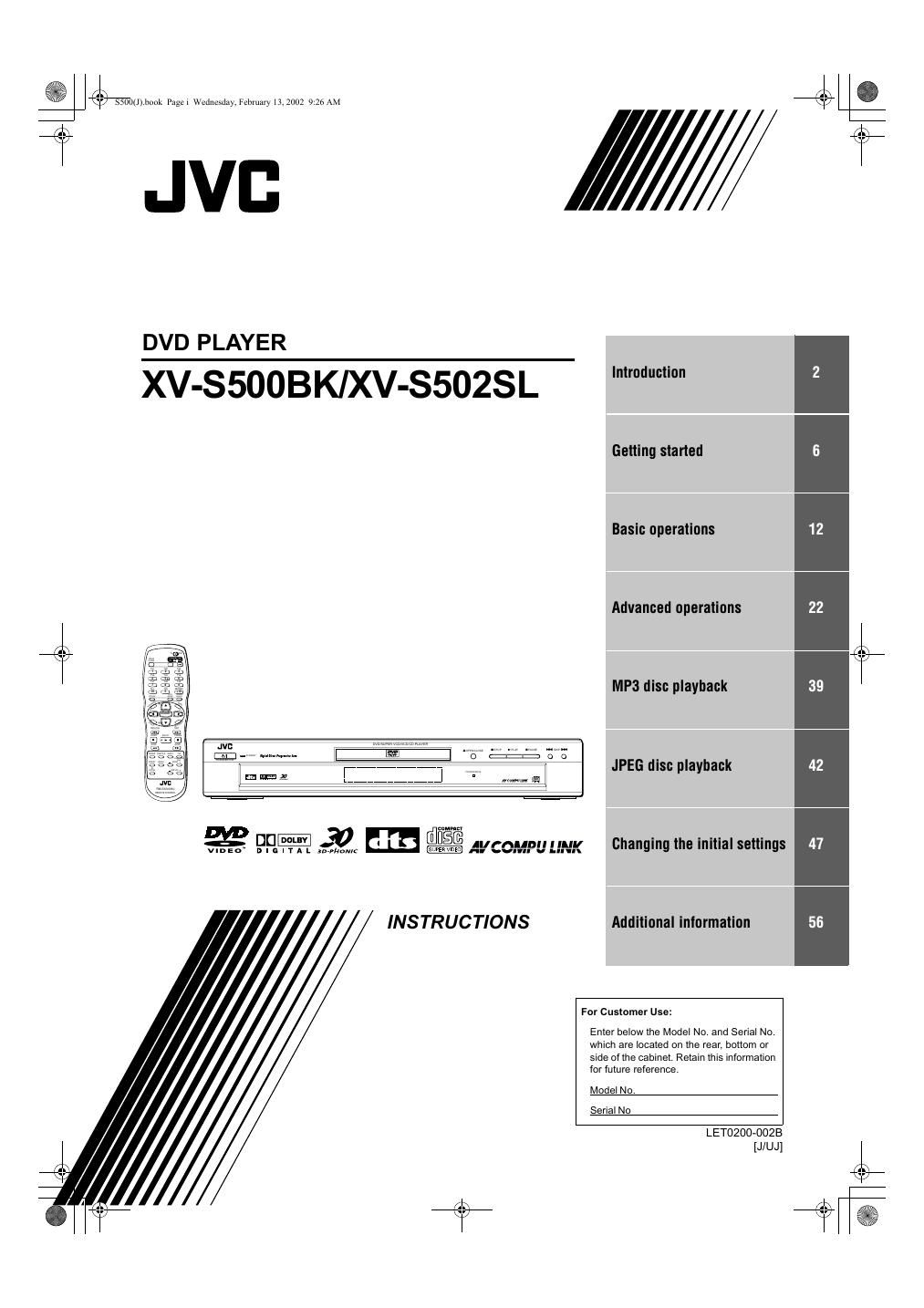Jvc XVS 500 BK Owners Manual
This is the 71 pages manual for Jvc XVS 500 BK Owners Manual.
Read or download the pdf for free. If you want to contribute, please upload pdfs to audioservicemanuals.wetransfer.com.
Page: 1 / 71