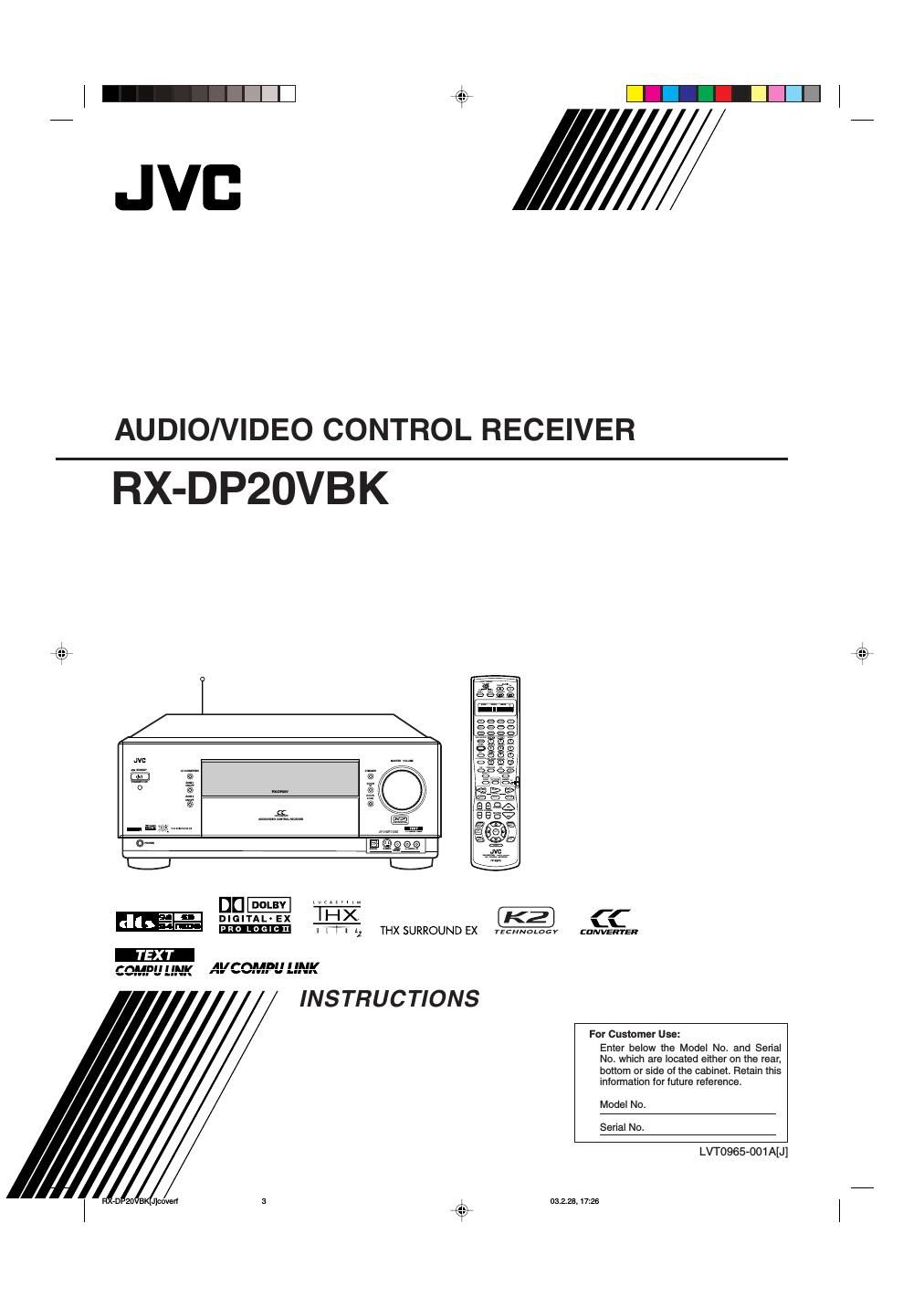Jvc RXDP 20 VBK Owners Manual
This is the 90 pages manual for Jvc RXDP 20 VBK Owners Manual.
Read or download the pdf for free. If you want to contribute, please upload pdfs to audioservicemanuals.wetransfer.com.
Page: 1 / 90