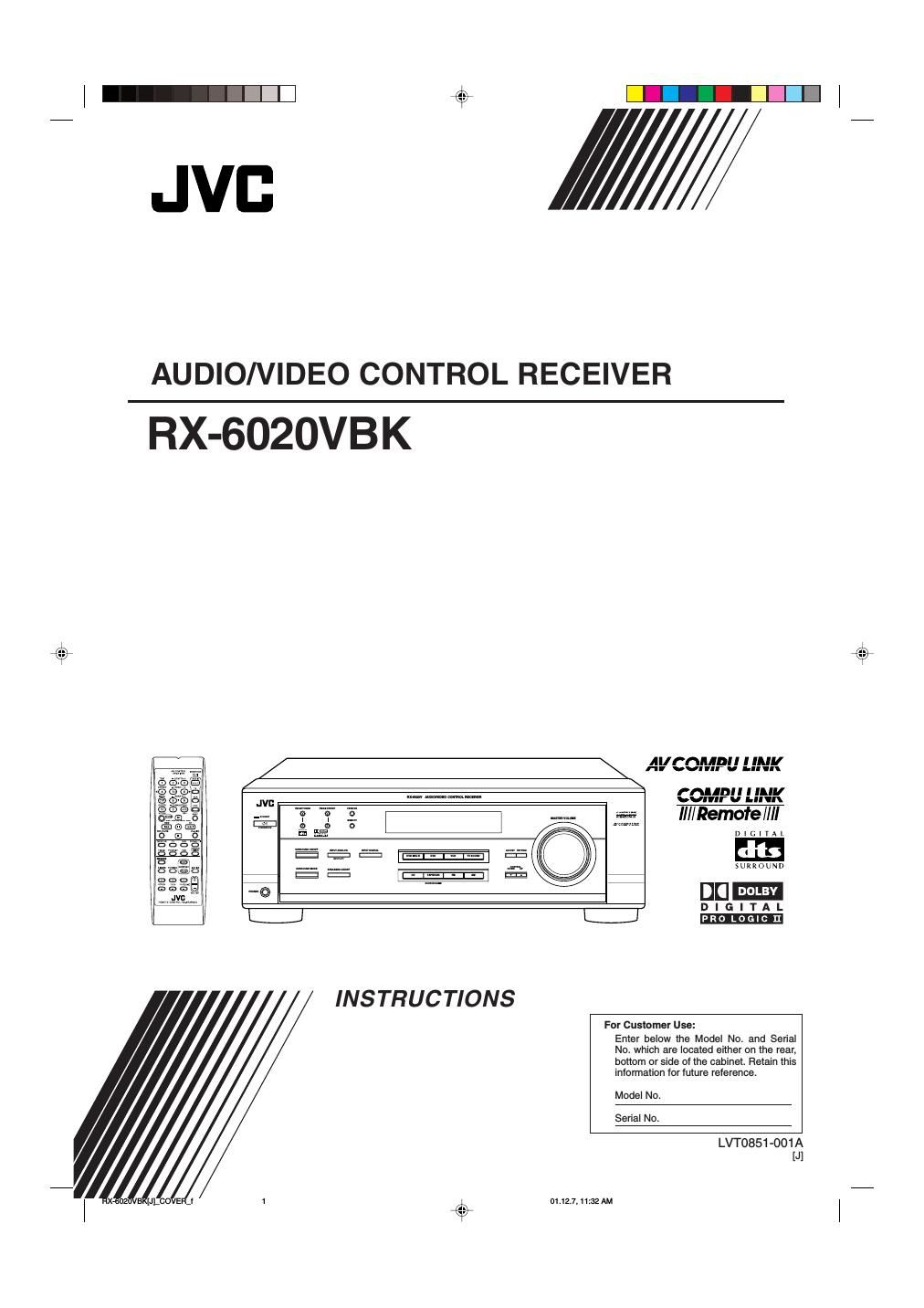Jvc RX 6020 VBK Owners Manual
This is the 72 pages manual for Jvc RX 6020 VBK Owners Manual.
Read or download the pdf for free. If you want to contribute, please upload pdfs to audioservicemanuals.wetransfer.com.
Page: 1 / 72