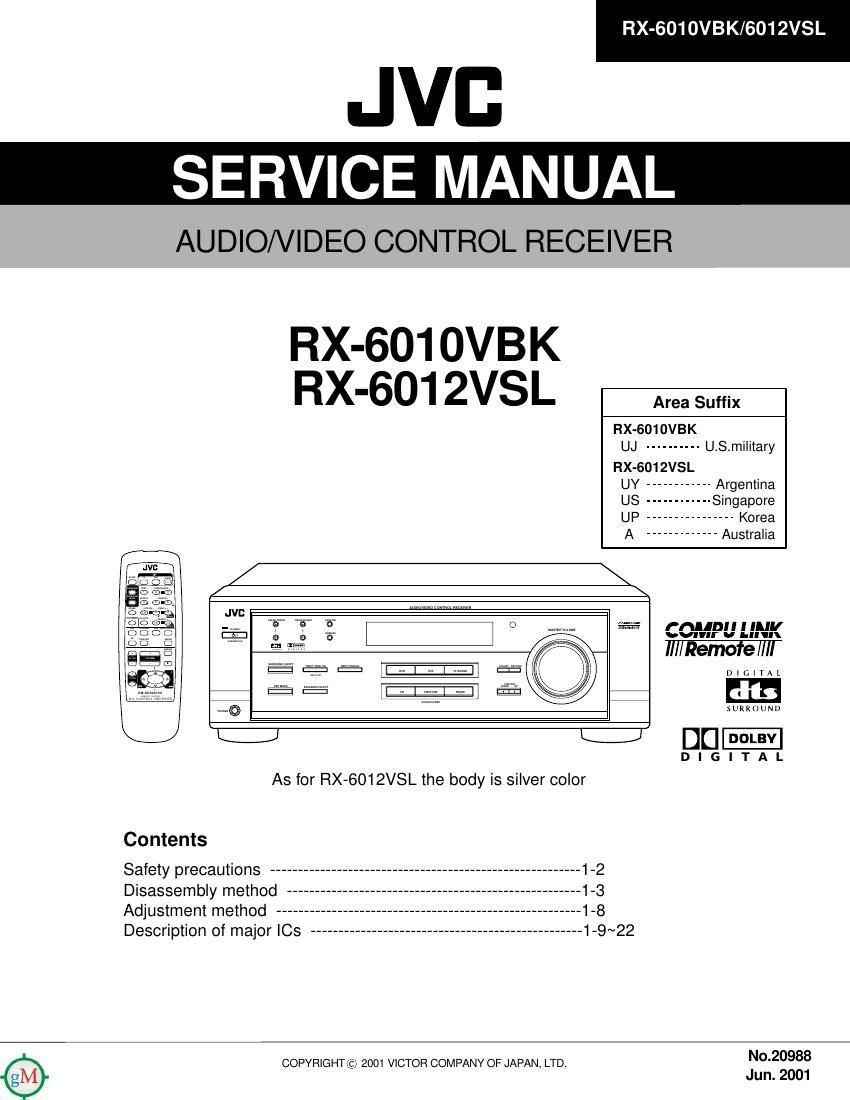Jvc RX 6010 VBK Service Manual
This is the 91 pages manual for Jvc RX 6010 VBK Service Manual.
Read or download the pdf for free. If you want to contribute, please upload pdfs to audioservicemanuals.wetransfer.com.
Page: 1 / 91