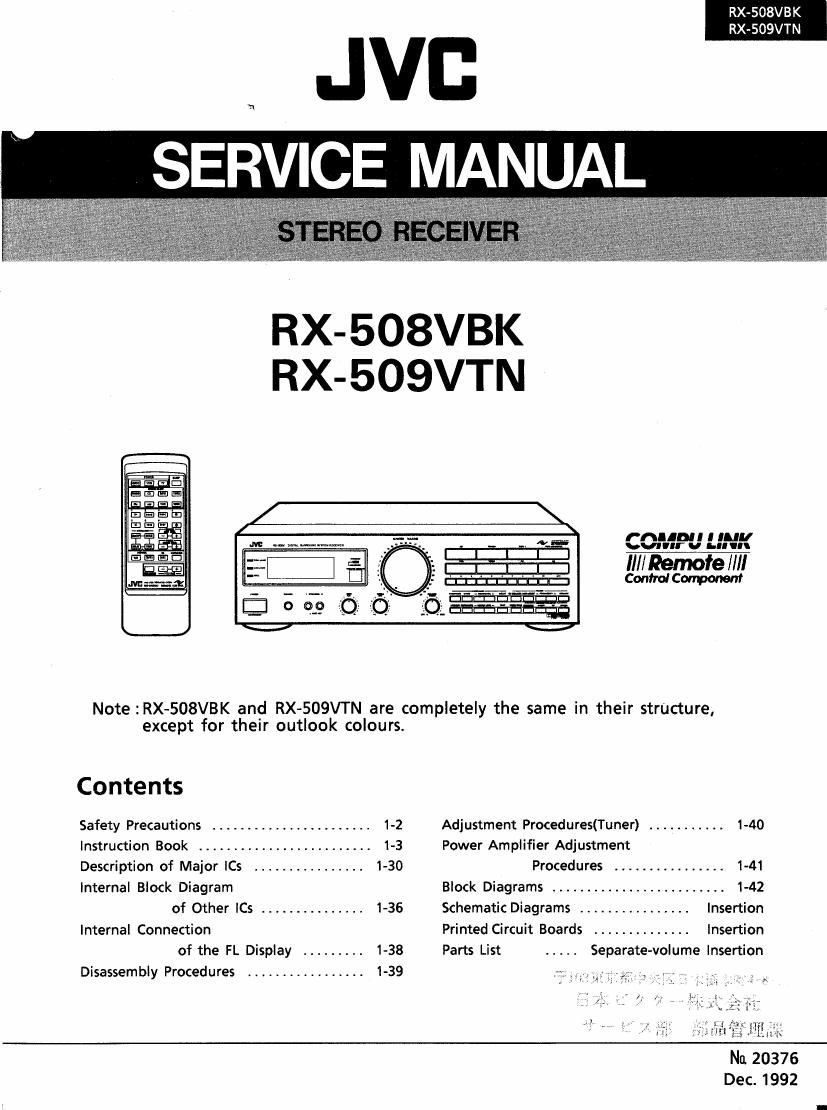Jvc RX 509 VTN Service Manual
This is the 113 pages manual for Jvc RX 509 VTN Service Manual.
Read or download the pdf for free. If you want to contribute, please upload pdfs to audioservicemanuals.wetransfer.com.
Page: 1 / 113