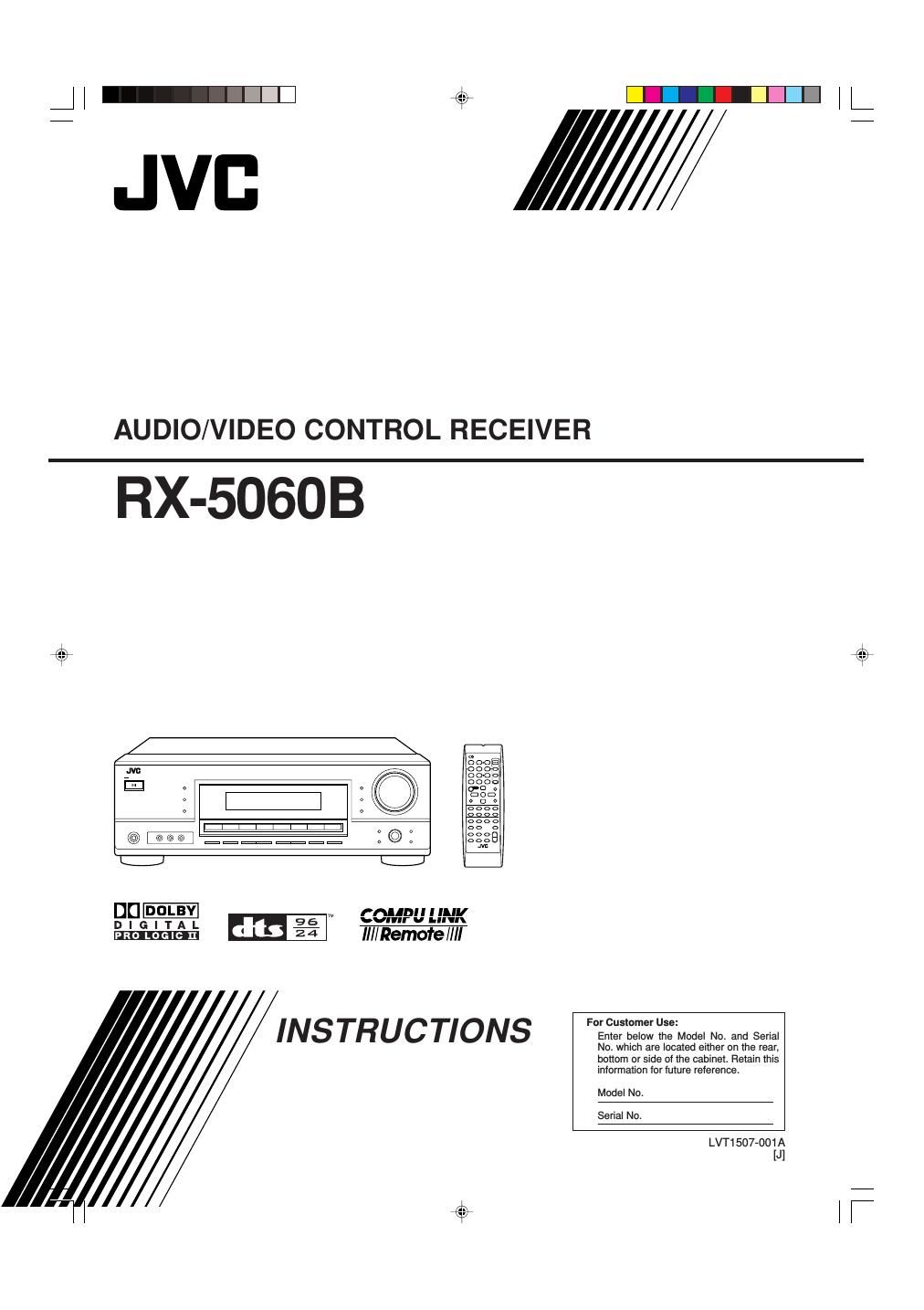Jvc RX 5060 B Owners Manual
This is the 116 pages manual for Jvc RX 5060 B Owners Manual.
Read or download the pdf for free. If you want to contribute, please upload pdfs to audioservicemanuals.wetransfer.com.
Page: 1 / 116