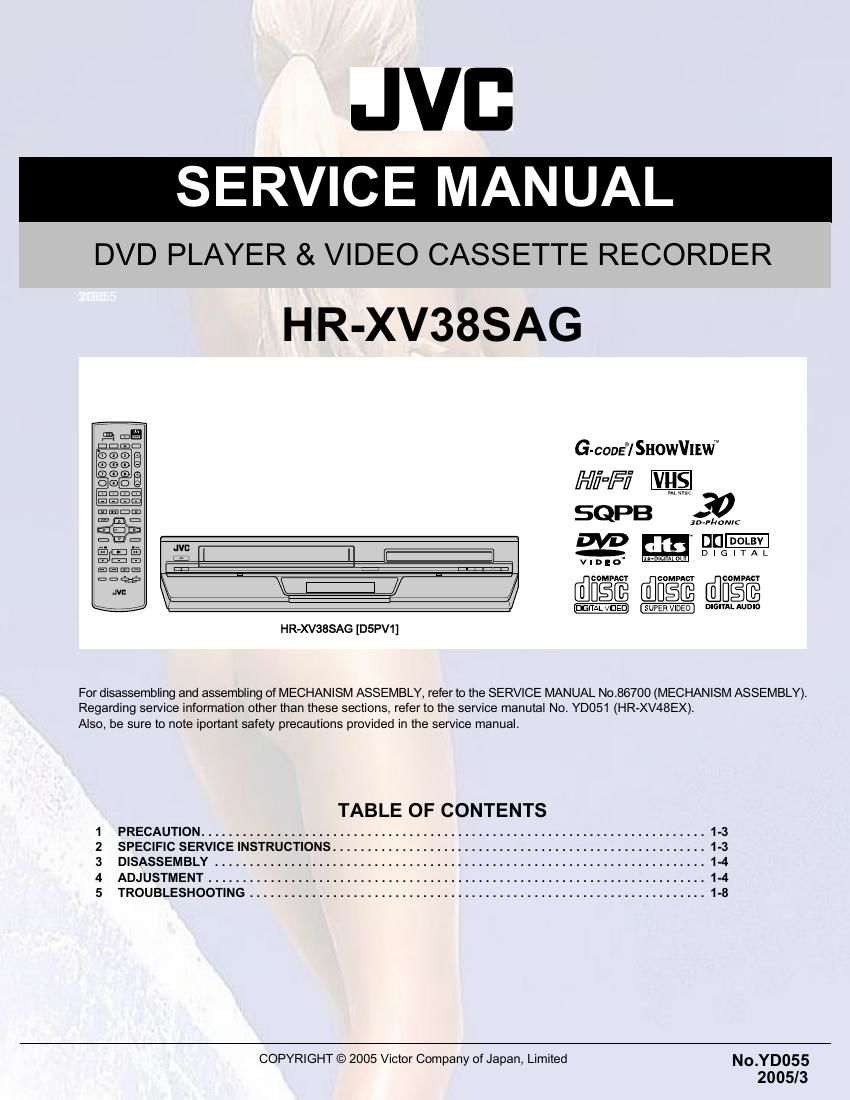Jvc HRXV 38 SAG Service Manual
This is the 114 pages manual for Jvc HRXV 38 SAG Service Manual.
Read or download the pdf for free. If you want to contribute, please upload pdfs to audioservicemanuals.wetransfer.com.
Page: 1 / 114