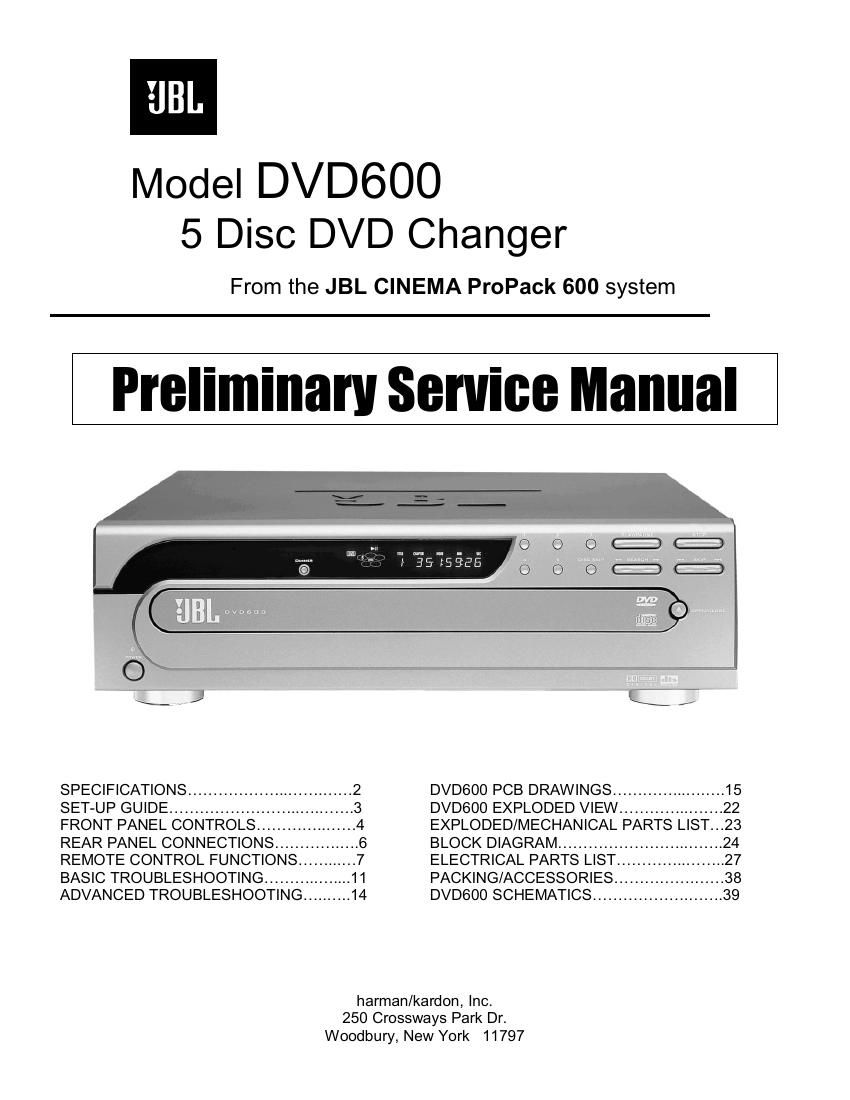Jbl dvd 600 service manual
This is the 57 pages manual for jbl dvd 600 service manual.
Read or download the pdf for free. If you want to contribute, please upload pdfs to audioservicemanuals.wetransfer.com.
Page: 1 / 57