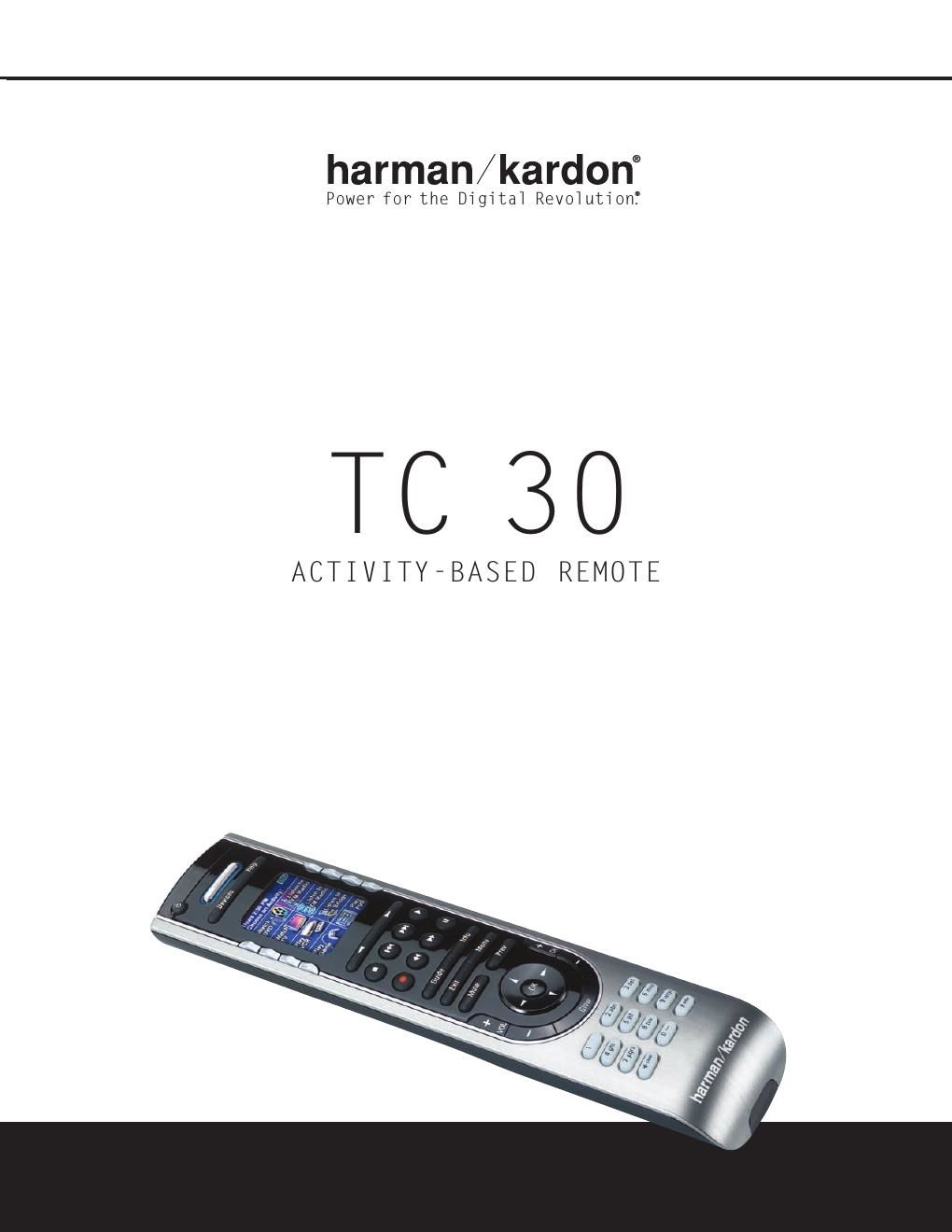Harman kardon tc 30 owners manual
This is the 19 pages manual for harman kardon tc 30 owners manual.
Read or download the pdf for free. If you want to contribute, please upload pdfs to audioservicemanuals.wetransfer.com.
Page: 1 / 19