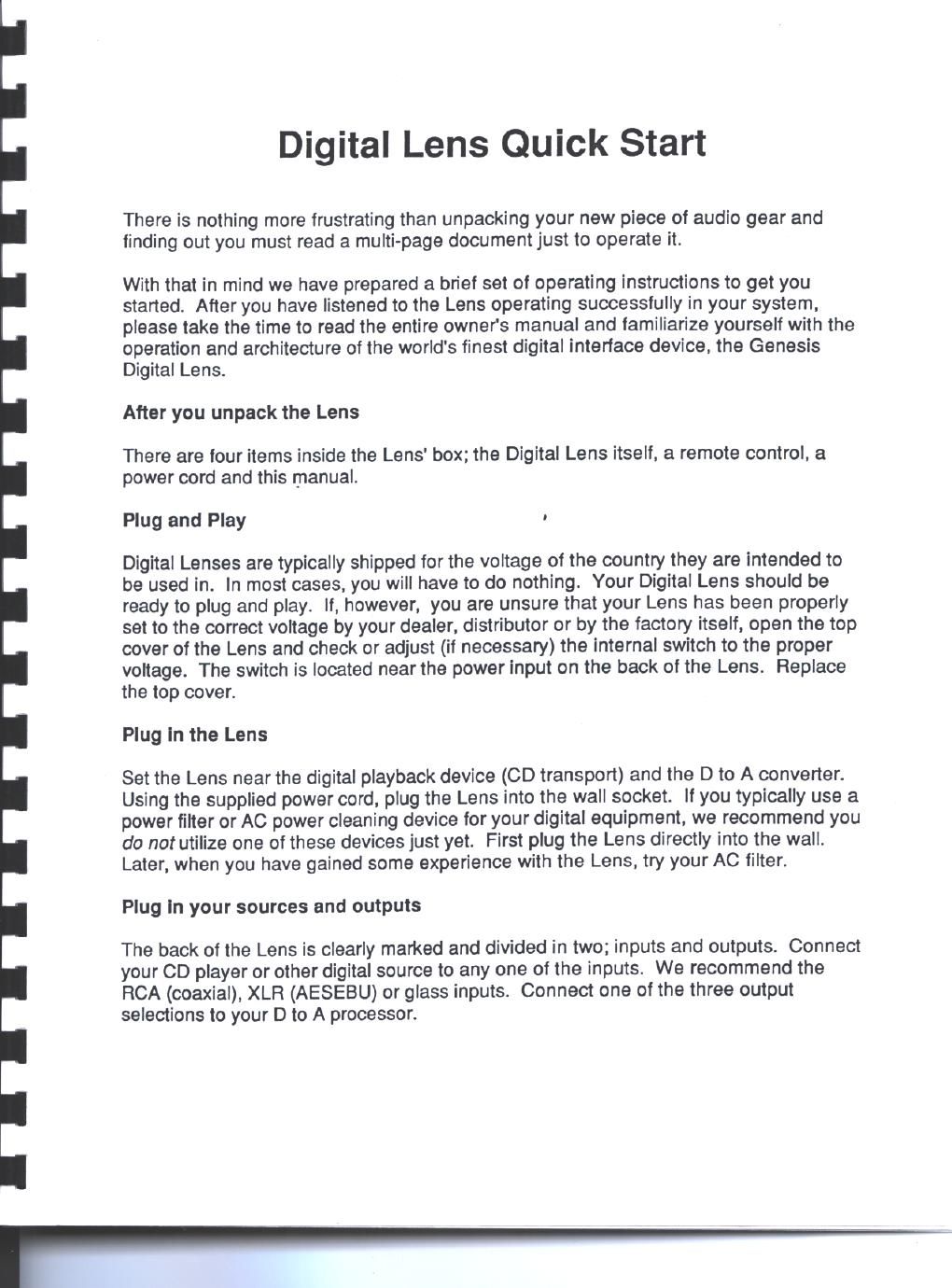Genesis digital lens owners manual
This is the 14 pages manual for genesis digital lens owners manual.
Read or download the pdf for free. If you want to contribute, please upload pdfs to audioservicemanuals.wetransfer.com.
Page: 1 / 14