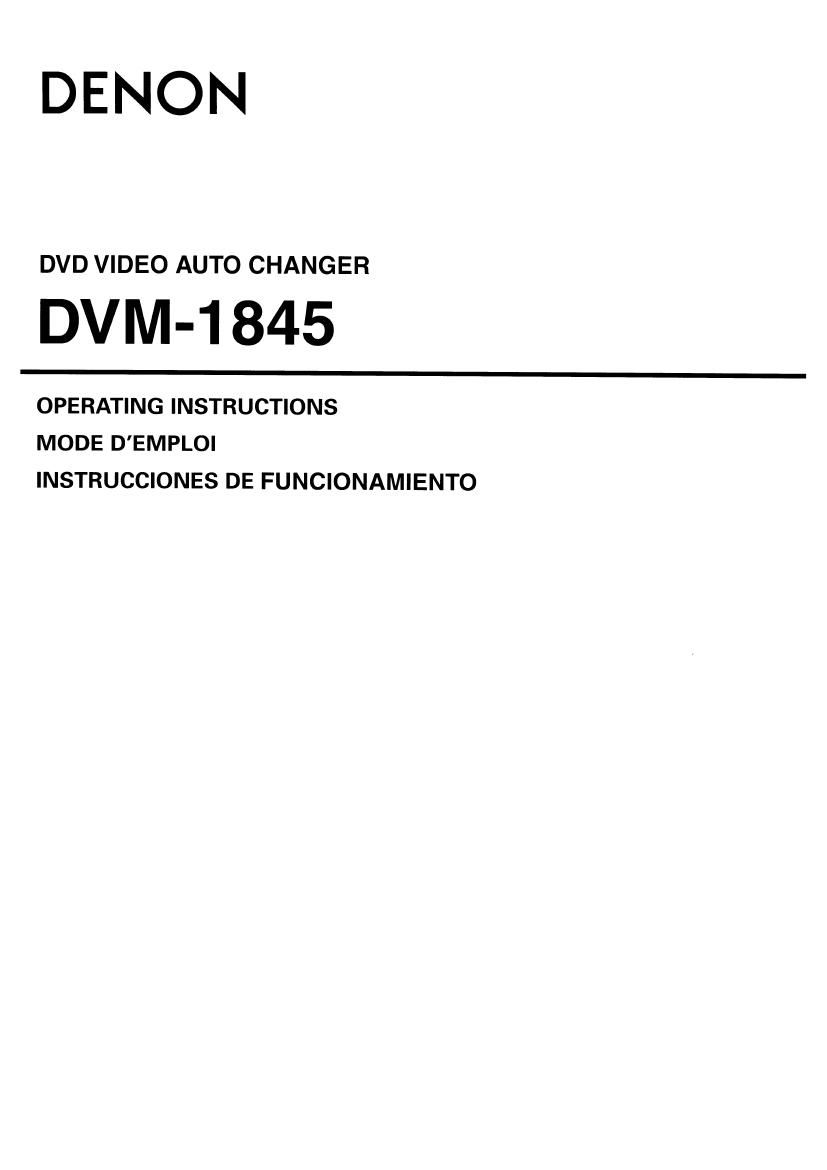Denon DVM 1845 Owners Manual
This is the 41 pages manual for Denon DVM 1845 Owners Manual.
Read or download the pdf for free. If you want to contribute, please upload pdfs to audioservicemanuals.wetransfer.com.
Page: 1 / 41