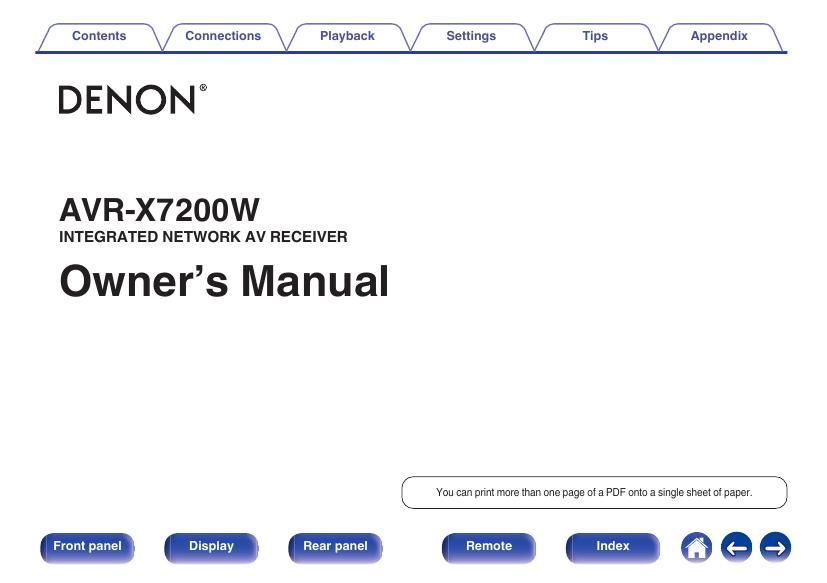Denon AVR X7200W Owners Manual
This is the 346 pages manual for Denon AVR X7200W Owners Manual.
Read or download the pdf for free. If you want to contribute, please upload pdfs to audioservicemanuals.wetransfer.com.
Page: 1 / 346