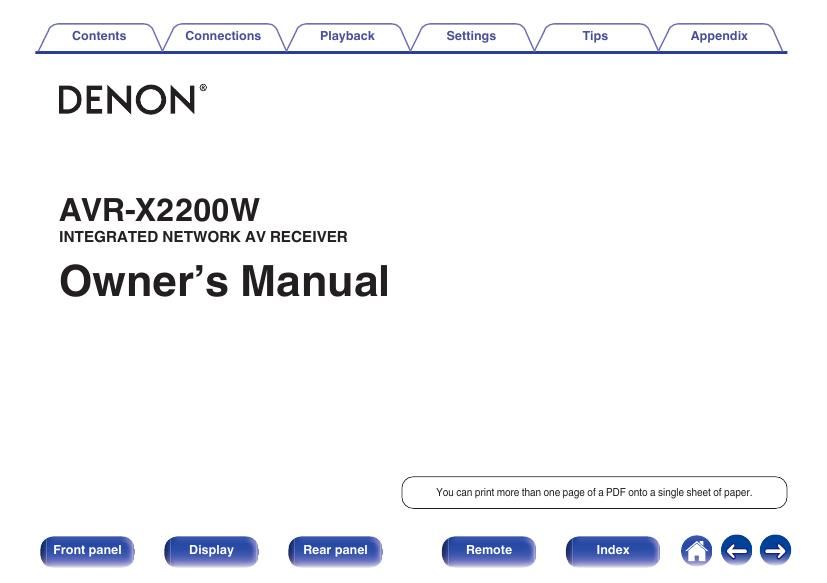Denon AVR X2200W Owners Manual
This is the 280 pages manual for Denon AVR X2200W Owners Manual.
Read or download the pdf for free. If you want to contribute, please upload pdfs to audioservicemanuals.wetransfer.com.
Page: 1 / 280