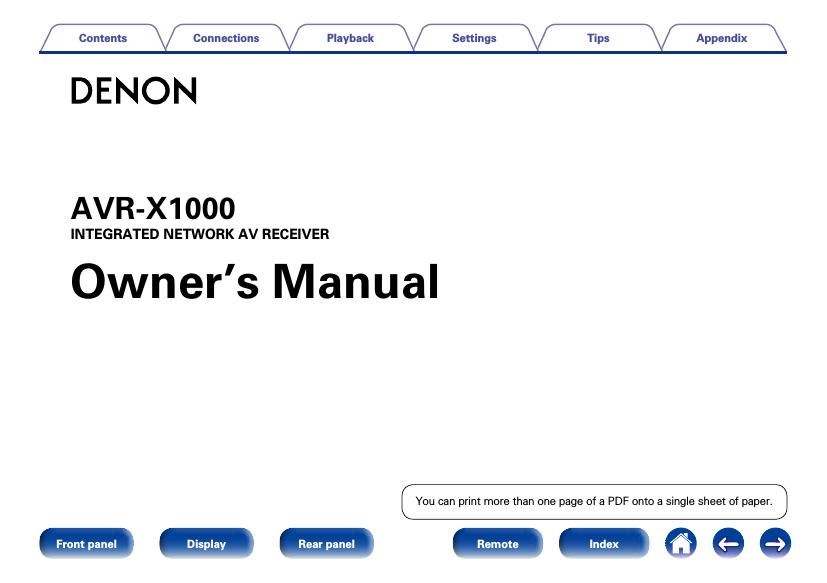Denon AVR X1000 Owners Manual
This is the 194 pages manual for Denon AVR X1000 Owners Manual.
Read or download the pdf for free. If you want to contribute, please upload pdfs to audioservicemanuals.wetransfer.com.
Page: 1 / 194