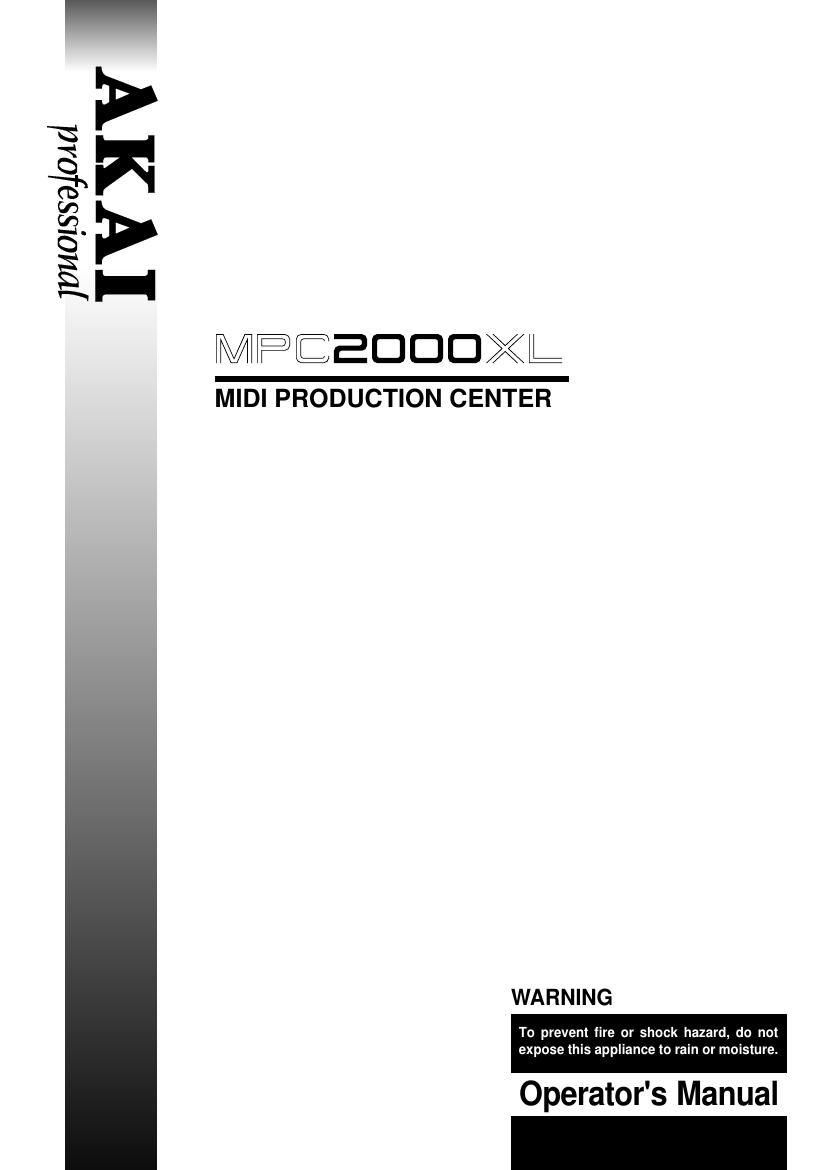Akai MPC 2000 XL Owners Manual
This is the 208 pages manual for Akai MPC 2000 XL Owners Manual.
Read or download the pdf for free. If you want to contribute, please upload pdfs to audioservicemanuals.wetransfer.com.
Page: 1 / 208