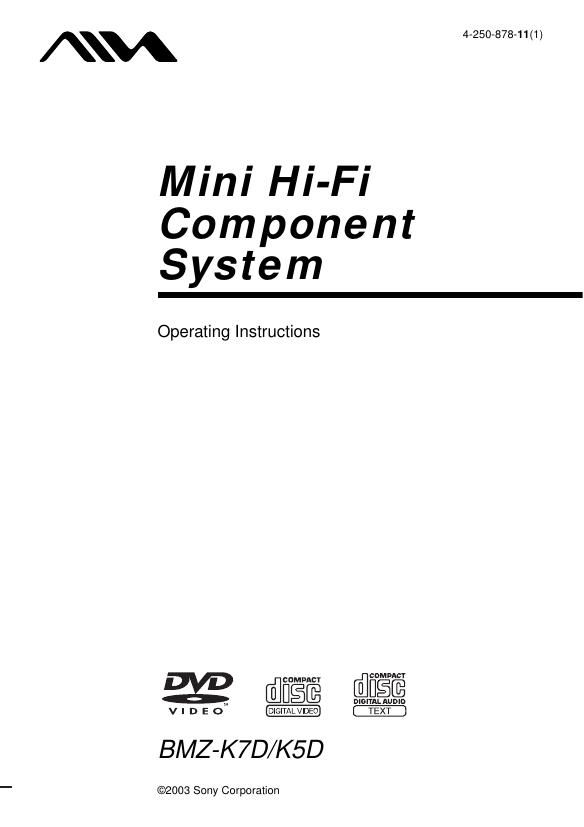Aiwa BM ZK7D Owners Manual
This is the 88 pages manual for Aiwa BM ZK7D Owners Manual.
Read or download the pdf for free. If you want to contribute, please upload pdfs to audioservicemanuals.wetransfer.com.
Page: 1 / 88