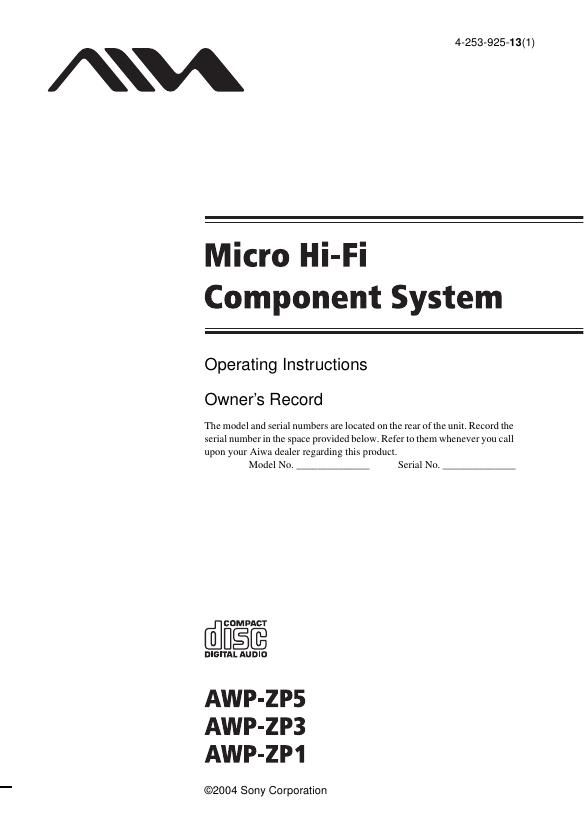Aiwa AW PZP3 Owners Manual
This is the 40 pages manual for Aiwa AW PZP3 Owners Manual.
Read or download the pdf for free. If you want to contribute, please upload pdfs to audioservicemanuals.wetransfer.com.
Page: 1 / 40