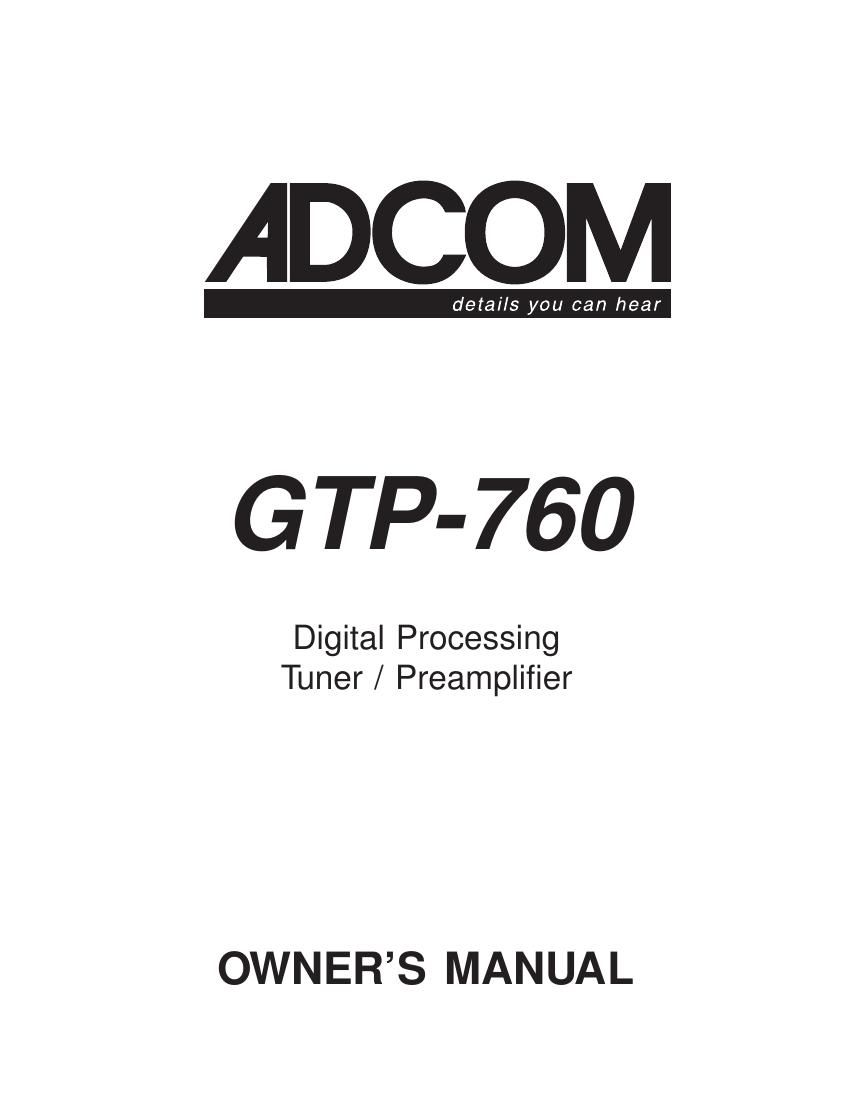Adcom GTP 760 Owners Manual
This is the 44 pages manual for Adcom GTP 760 Owners Manual.
Read or download the pdf for free. If you want to contribute, please upload pdfs to audioservicemanuals.wetransfer.com.
Page: 1 / 44